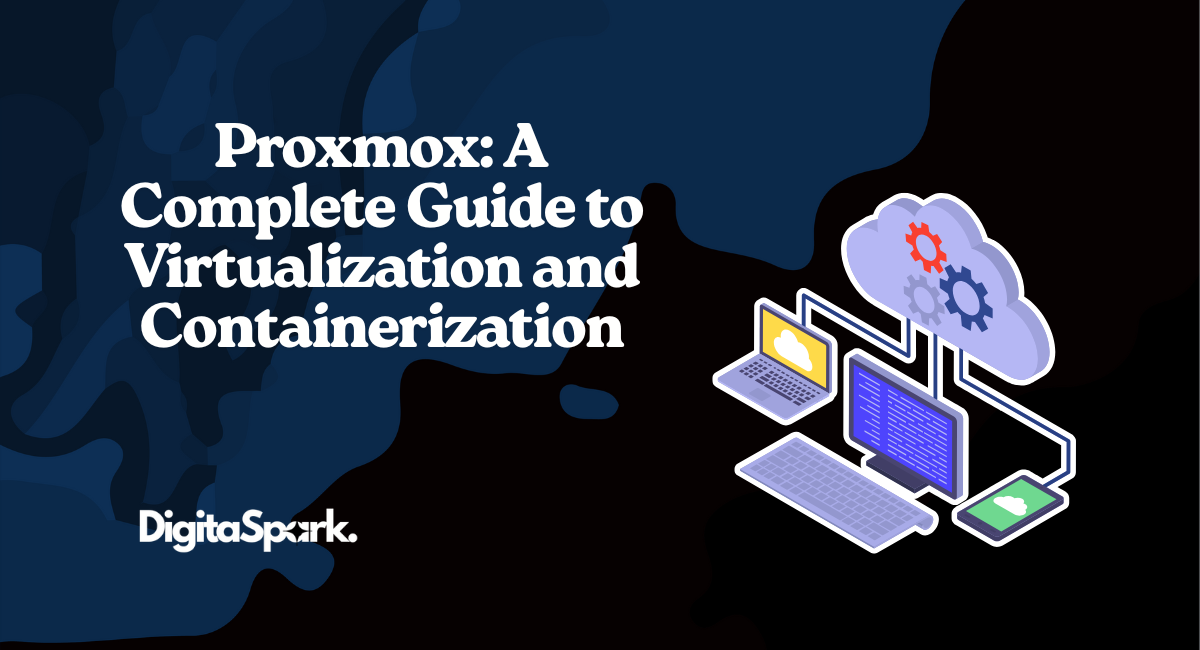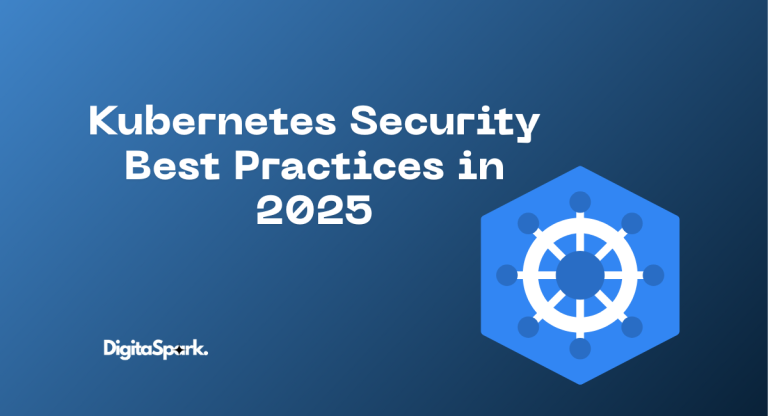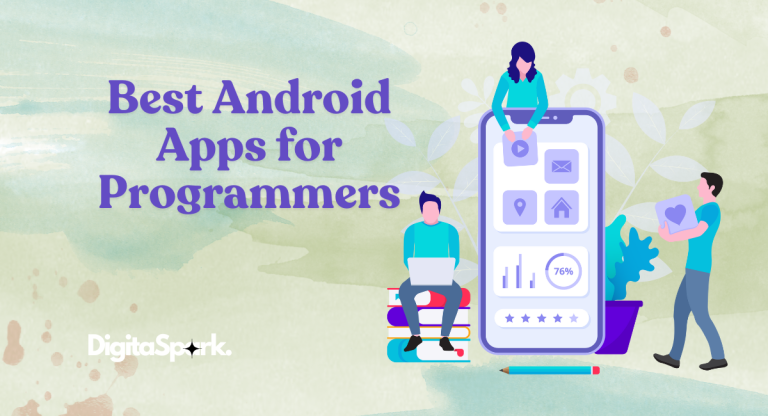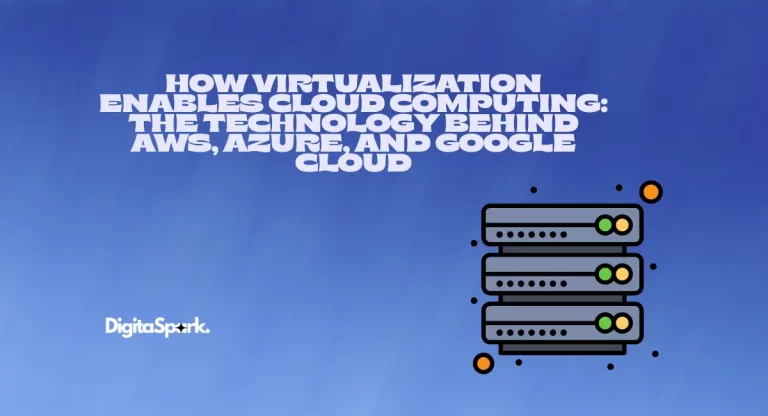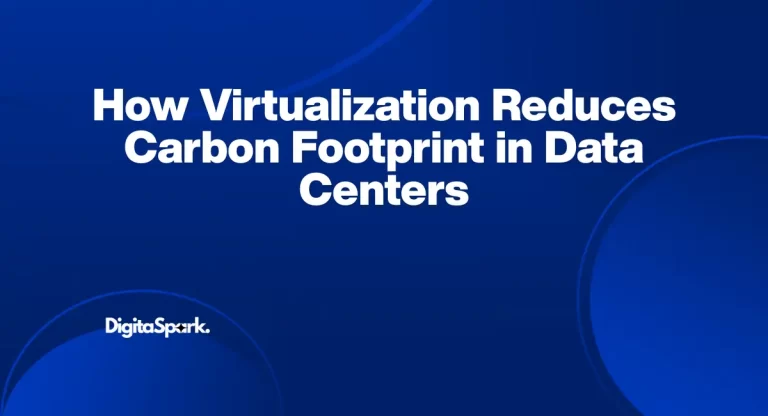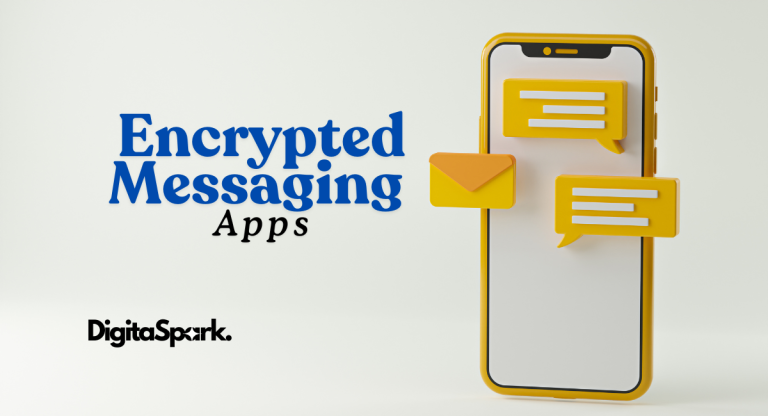Proxmox: A Complete Guide to Virtualization and Containerization
When most people think about virtualization platforms, names like VMware and VirtualBox tend to dominate the conversation. But over the years, a quiet giant has been steadily winning the hearts of IT admins, homelab enthusiasts, and even large enterprises: Proxmox Virtual Environment (Proxmox VE).
What makes Proxmox special is that it gives you the power of a big enterprise solution without the steep price tag. It blends KVM (Kernel-based Virtual Machine) for full virtualization and LXC (Linux Containers) for lightweight containerization into one neat package. Instead of needing a patchwork of tools, you get a single platform where you can run your Windows servers, spin up Linux containers for testing, and even experiment with clustering and live migration—all from the same interface.
If you’ve ever been frustrated by licensing costs or felt like enterprise-grade virtualization was out of reach, Proxmox feels like a breath of fresh air. It’s open-source, it’s free (unless you want enterprise support), and it just works. If you’re unfamiliar with the concept of virtualization, I have written an in-depth blog about virtualization to cover the basics and set the stage for tools like Proxmox.
What is Proxmox?
At its core, Proxmox is an open-source virtualization management platform built on Debian Linux. Think of it like a control center for your virtual machines, containers, storage, and networks. Instead of jumping between multiple dashboards or installing separate tools, Proxmox brings it all together under one roof.
The web interface is clean and surprisingly easy to use. The first time I logged into Proxmox, I remember being impressed by how quickly I could create a VM and start testing. It’s the kind of tool where you can get started with minimal Linux knowledge, but the deeper you dig, the more advanced features you discover.
Why Choose Proxmox?
So, why do so many IT pros swear by Proxmox?
First, there’s the obvious: it’s free and open-source. For homelabbers and startups, that’s huge—you don’t need to break the bank to access features that competitors often hide behind premium licenses. But beyond cost, Proxmox offers something that’s surprisingly rare: the ability to run both full VMs and lightweight containers side by side.
That dual nature is one of its greatest strengths. Need a fully isolated Windows server for a legacy app? Spin it up as a VM. Want a lightweight Ubuntu container for testing a script? Launch it in seconds with LXC.
I’ve met people who started using Proxmox just to tinker with a homelab, only to later deploy it in production once they realized how powerful and stable it was. It’s that kind of tool—it scales with your needs.
Core Features of Proxmox
Virtualization with KVM
KVM is the backbone of Proxmox’s virtualization. It allows you to run almost any operating system inside a VM—Windows, Linux, BSD, you name it.
One of the first things that blew my mind was how Proxmox handles snapshots. You can pause a VM at a specific moment in time, apply changes, and if something breaks, just roll it back like nothing happened. It feels like having a safety net whenever you experiment.
Advanced features like GPU passthrough also open up creative possibilities. I’ve seen hobbyists run gaming VMs on Proxmox by assigning a dedicated graphics card to a Windows VM. Not exactly the intended use case for enterprise servers—but it works!
Containerization with LXC
Containers in Proxmox are handled by LXC (Linux Containers). They’re lightweight, fast, and perfect for workloads that don’t need the full overhead of a VM.
If you’re a developer, this is where Proxmox starts to feel addictive. Need a test database? Spin it up in seconds. Want to isolate a new web app? Throw it in a container. You can have an entire mini-infrastructure running on a single machine without eating up resources.
I still remember the first time I set up a three-tier app inside Proxmox containers: one for the database, one for the backend, and one for the frontend. Watching it all run smoothly on my old hardware felt almost magical.
Storage Management
Storage in Proxmox is flexible enough to fit nearly any setup. It supports local disks, NAS systems, SANs, and distributed storage solutions like Ceph.
For homelabbers like me, ZFS is often the go-to option. The ability to take snapshots and replicate data between disks is a lifesaver. I once managed to recover an entire container after a misconfiguration—thanks to a ZFS snapshot I had almost forgotten about. Without it, I would’ve been starting from scratch.
On the enterprise side, pairing Proxmox with Ceph gives you serious fault tolerance and scalability, the kind of stuff usually reserved for expensive proprietary systems.
Networking Capabilities
Networking in Proxmox can be as simple or as complex as you want. By default, Linux bridges let your VMs act like they’re plugged into the same network as your physical machines. But if you need VLANs, bonding, or even software-defined networking, Proxmox has your back.
I once set up Proxmox in a small office where we had to segment traffic between different departments. Instead of buying expensive networking gear, we just used VLAN tagging inside Proxmox—it saved money and worked flawlessly.
Clustering and High Availability
Clustering is where Proxmox really starts to shine. You can join multiple nodes into a cluster and manage them all through the same web UI. Even better, with High Availability (HA), VMs and containers can automatically restart on another node if one server fails.
I’ve heard countless admins share stories of how Proxmox’s HA saved them from unexpected outages. In one case, a power supply failed on a node, but the VMs kept running on the other servers with barely a hiccup for the users. That’s the kind of resilience businesses love.
Backup and Restore
Proxmox has solid built-in backup tools, and if you pair it with Proxmox Backup Server (PBS), things get even better. PBS adds features like deduplication and fast incremental backups.
For homelab experiments, backups are a safety net. I once misconfigured a container so badly that it refused to start. Thanks to an automated backup, I restored it in minutes. That moment sold me on always setting up backups—even for “non-critical” projects.
Live Migration
Live migration is one of those features you don’t think you need until you use it. Being able to move a running VM from one node to another without downtime is game-changing.
For businesses, this means hardware maintenance can be done without interrupting users. For hobbyists, it’s just fun to watch. I once migrated a running VM across two old desktop PCs in my homelab while streaming a video inside it—no stutter, no downtime. That’s the kind of moment that makes you grin at how far technology has come.
Use Cases of Proxmox
The beauty of Proxmox is that it fits into so many different scenarios.
In homelabs, it’s a playground for learning enterprise-level concepts like clustering, storage replication, and high availability—without needing thousands of dollars in equipment. Many hobbyists, myself included, start with just an old desktop or mini-PC and end up building clusters over time.
For small and medium businesses, Proxmox provides the kind of reliability and flexibility that used to be out of reach unless you paid for VMware or Hyper-V licenses. Automated backups, clustering, and role-based access control mean it’s ready for production.
Even large enterprises are deploying Proxmox. With features like Ceph integration, APIs for automation, and hybrid VM-container environments, it can hold its own in modern data centers.
Proxmox vs Other Virtualization Platforms
Proxmox stacks up surprisingly well against the competition.
- VMware: Great, but expensive. Many of the features Proxmox includes by default require costly licenses with VMware.
- VirtualBox: Perfect for desktop testing, but nowhere near Proxmox in terms of clustering, storage, or networking.
- Docker: Excellent for containers, but Proxmox lets you run both VMs and containers together.
In short, Proxmox gives you the flexibility of running “traditional IT” workloads alongside modern containerized ones—without locking you into a single approach.
Getting Started with Proxmox
Installing Proxmox is straightforward. Download the ISO, flash it to a USB stick, and follow the guided setup. With as little as 8 GB of RAM and a modern CPU, you can be up and running in half an hour.
I started Proxmox on an old i5 desktop with 16 GB RAM. It wasn’t fancy, but it gave me a platform to learn about clustering, networking, and storage in a way textbooks never could. Sometimes, the best way to learn is to break things in a safe environment—and Proxmox makes that easy.
The Future of Proxmox
The development pace of Proxmox is impressive. Each release brings refinements—better storage support, smoother web UI, stronger backup integration, and more features for software-defined networking. With hybrid cloud environments becoming the norm, Proxmox feels like it’s perfectly positioned to keep bridging the gap between traditional VMs and modern containers.
If the current community energy is any sign, Proxmox is only going to get more popular in the coming years.
Conclusion
Proxmox isn’t just a free hypervisor—it’s an entire ecosystem. It blends virtualization, containerization, storage, and networking into a single platform that works for homelabs, small businesses, and enterprises alike.
The first time I used Proxmox, I expected it to be just another hypervisor. But as I discovered snapshots, live migration, and clustering, I realized it was something much bigger. And that’s the beauty of it—you can start small and grow into its advanced features at your own pace.
For anyone curious about virtualization or frustrated with expensive proprietary solutions, Proxmox is more than worth a try. You might just find yourself saying what many others do: “After Proxmox, I can’t go back.”