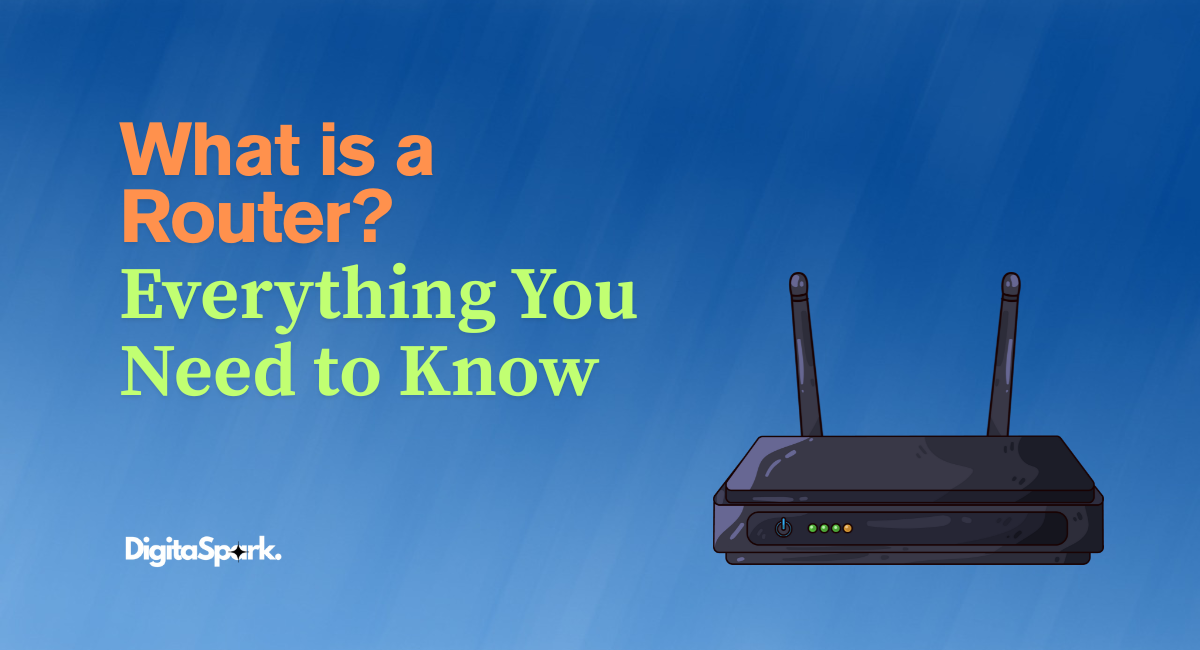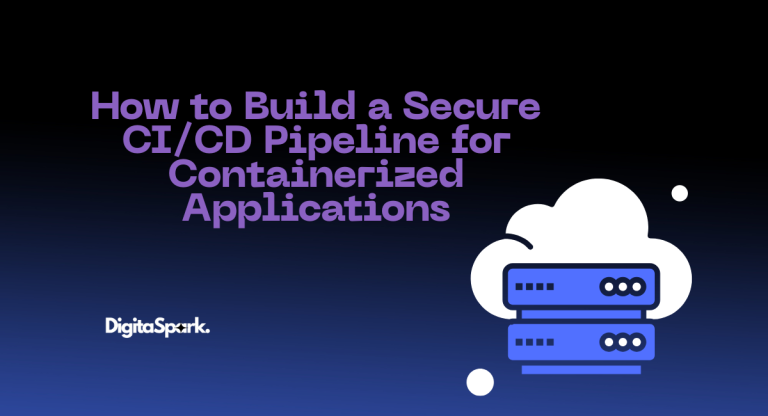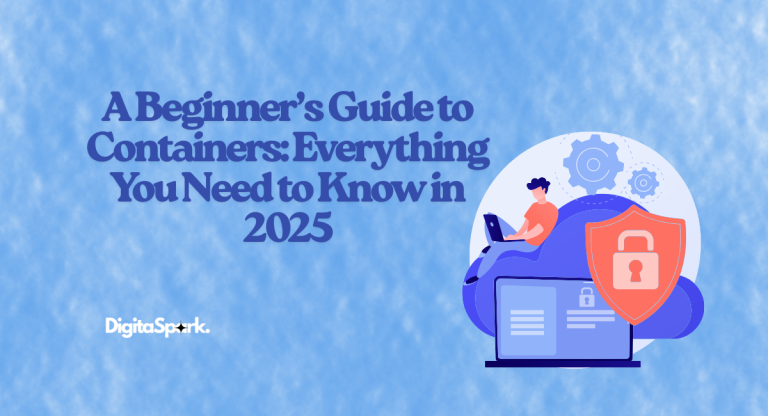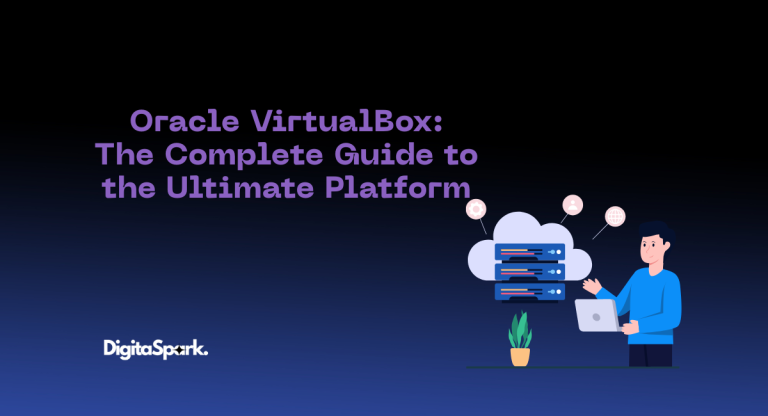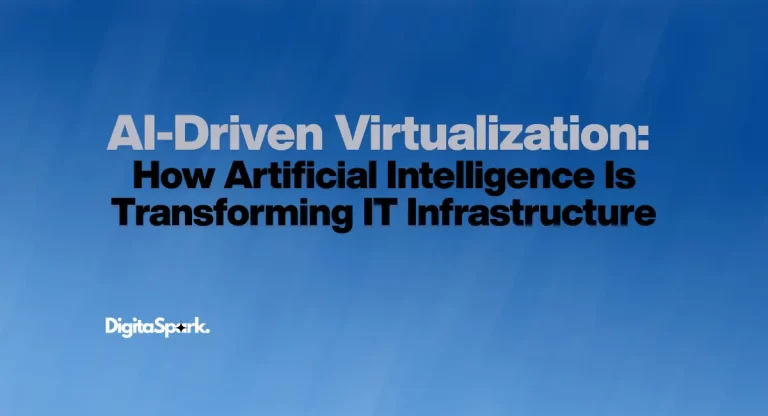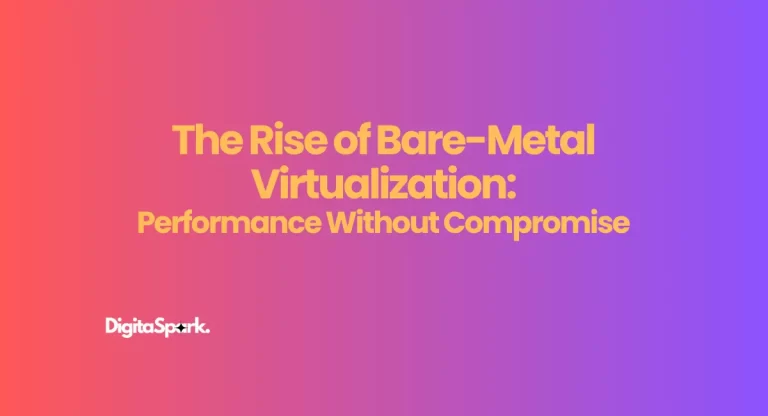What Is a Router? Everything You Need to Know
What Is a Router?
A router is a networking device that connects two or more networks and directs data traffic between them. In most homes and offices, the router acts as a bridge between your local devices (computers, smartphones, printers) and the internet.
Think of a router as a digital traffic manager. It ensures that information sent from your device—like a web page request or video stream—reaches the right destination, and that responses return to the correct device.
Key Responsibilities of a Router:
- Traffic Direction: Routes data packets to and from devices using IP addresses.
- Network Address Translation (NAT): Converts internal IP addresses into a public IP so multiple devices can share one internet connection.
- Wireless Access Point (Wi-Fi routers): Provides wireless connectivity.
- Firewall Functionality: Offers basic network protection against external threats.
- DHCP Server: Assigns unique internal IP addresses to devices in your network.
How Does a Router Work?
To understand how routers work, let’s break it down with a simple example.
Suppose you want to stream a video on YouTube:
- You open the YouTube app or website on your phone.
- Your phone sends a request through your Wi-Fi connection to your router.
- The router forwards the request to your modem, which sends it to your ISP (Internet Service Provider).
- The request travels through the internet to YouTube’s servers.
- The server responds with the requested video data.
- The data travels back through your ISP and modem to the router.
- The router sends the data to your phone only—not to other devices on the network.
This entire process happens in milliseconds and is repeated thousands of times as you interact online.
How Routers Handle Multiple Devices
Modern routers can handle dozens of devices at once. They keep track of each one’s IP address and route data accordingly. This capability is what allows you to stream Netflix, download files, attend Zoom meetings, and play online games—all at the same time.
Routing Tables
Routers use routing tables, which are databases that list paths to various network destinations. These tables help routers decide the best path for forwarding data packets.
What Is the Difference Between a Router and a Modem?
While people often confuse them or use them interchangeably, routers and modems serve very different roles.
Modem: Gateway to the Internet
A modem (short for modulator-demodulator) connects your local network to your ISP. It translates signals between your ISP’s line (like DSL, cable, or fiber) and your home network.
Router: Internal Traffic Manager
The router distributes the internet connection from the modem to multiple devices, wired or wireless. It handles internal communication within your home or office and decides where to send incoming and outgoing data.
Summary Table:
| Feature | Modem | Router |
| Role | Connects to ISP | Connects devices to each other |
| Provides Wi-Fi | No | Yes (if wireless) |
| Assigns IPs | One public IP from ISP | Internal IPs to devices |
| Traffic Handling | No | Yes |
| Can function alone? | Yes (for one device) | No (needs modem for internet) |
Types of Routers Explained
Routers come in several types, each designed for specific networking needs. Here are the main types of routers, explained in paragraph form for clarity:
Wired Routers
Wired routers connect devices using Ethernet cables and are typically found in business environments or dedicated workstations. They offer fast and reliable connections without the interference issues that can affect wireless signals. While not as flexible as wireless routers due to their physical limitations, wired routers are preferred for tasks that demand high-speed and low-latency connections, such as video conferencing or online gaming. They are less commonly used in homes but remain a solid choice for users prioritizing performance and stability.
Wireless Routers
Wireless routers are the most popular choice for home networks. They transmit internet data over radio frequencies, allowing multiple devices to connect to the internet without cables. These routers are easy to set up and support a wide range of devices, from smartphones to smart TVs. Many modern wireless routers are dual-band or tri-band, which means they can handle more traffic and reduce interference. However, wireless connections can be affected by distance, physical obstructions, and interference from other devices, which may impact performance in larger spaces.
Edge Routers
Edge routers are used at the boundary between a local network and external networks, such as the internet. These routers manage incoming and outgoing data and are commonly used by businesses and ISPs. Edge routers help maintain network security and can handle complex routing tasks, making them a critical component in enterprise network architecture. They are usually more advanced than home routers and are configured by IT professionals.
Core Routers
Core routers operate within the backbone of large networks, such as those maintained by ISPs or large corporations. Their role is to route data between multiple edge routers, handling large volumes of data at extremely high speeds. These routers are designed for performance and scalability and are not intended for consumer use. They play a vital role in maintaining internet infrastructure and ensuring fast, reliable data transmission across vast networks.
Virtual Routers
Virtual routers are software-based and perform the same functions as physical routers but within a virtualized environment. They are commonly used in cloud computing and data centers where flexibility and scalability are important. Virtual routers can be deployed quickly and are ideal for businesses that require dynamic network management. They offer cost savings by eliminating the need for physical hardware, though they do require sufficient computing resources to operate efficiently.
Mesh Routers
Mesh routers are designed to provide strong, consistent Wi-Fi coverage throughout large or multi-level spaces. Unlike traditional routers, which broadcast from a single point, mesh systems use multiple nodes that work together to create a unified wireless network. This makes them perfect for homes with dead zones or for users who need seamless roaming between rooms or floors. Mesh systems are also easy to expand—adding more nodes increases the coverage area without compromising signal strength.
Mobile Hotspot Routers (4G/5G Routers)
These routers use cellular data networks instead of traditional cable or fiber connections. They are often portable and ideal for travelers, remote workers, or users in areas without broadband access. Mobile routers can create Wi-Fi networks anywhere there is cellular service, but they are subject to data limits and signal quality. With the rise of 5G, these routers are becoming more viable for high-speed internet access, especially in rural or temporary setups.
What Is an SSID?
An SSID, or Service Set Identifier, is the technical term for the name of your Wi-Fi network. Whenever you open the Wi-Fi settings on your phone, laptop, or any other smart device, the list of available networks you see is actually a list of SSIDs being broadcast by nearby routers.
The SSID is important because it distinguishes one network from another. In areas with multiple Wi-Fi signals—such as apartment buildings, offices, or public spaces—having a unique SSID ensures that users can easily identify and connect to the correct network. Most routers come with a default SSID assigned by the manufacturer, which usually includes the brand name and a series of numbers or letters. However, it’s highly recommended to change this default SSID to something more personal and secure.
A custom SSID can help improve security by not revealing the router’s make or model, which could otherwise assist a potential attacker in exploiting known vulnerabilities. Additionally, using a name that’s easy to remember but not personally identifying—like “CoffeeHouseNet” instead of “JohnSmith_HomeWiFi”—offers a better balance between usability and privacy. It’s also worth noting that SSIDs are case-sensitive, so “HomeNetwork” is not the same as “homenetwork.”
Some routers allow you to create multiple SSIDs for different purposes. For example, a guest network SSID can be set up with limited access, ideal for visitors or IoT devices that don’t require access to your primary devices. Routers that support dual-band operation (such as 2.4GHz and 5GHz) may also broadcast two separate SSIDs. Users can connect to the appropriate frequency depending on their needs—2.4GHz for range and 5GHz for speed.
In addition, some users choose to hide their SSID, meaning the network name doesn’t appear in the list of available Wi-Fi networks. While this can add a layer of obscurity, it does not significantly improve security, since hidden networks can still be discovered using advanced scanning tools.
Understanding SSIDs is essential for maintaining an organized, secure, and user-friendly network. Whether you’re a casual user or a network administrator, customizing and managing SSIDs is a simple but effective way to enhance your wireless experience.
Security Challenges Associated with Routers
Routers are often the weakest link in a home network’s security. Unfortunately, many people set up their routers once and forget about them—leaving them vulnerable to attacks.
Here are the top router security threats and how to defend against them.
Default Login Credentials
Most routers come with a default username and password like “admin/admin” or “admin/password”.
Risk: Hackers can easily guess or find these online.
Fix: Immediately change your router’s admin username and password.
Outdated Firmware
Firmware is the software that runs your router. Manufacturers release updates to patch vulnerabilities.
Risk: Unpatched firmware leaves your network exposed.
Fix: Log into your router regularly to check for and apply firmware updates.
Weak Wi-Fi Passwords
Short or common passwords are easy to guess or crack with brute force tools.
Fix: Use a complex password with uppercase, lowercase, numbers, and symbols. Avoid names, dates, or dictionary words.
Unsecured Network Protocols (WEP, WPS)
Old encryption methods like WEP and features like WPS are outdated and vulnerable.
Fix: Use WPA3 if available, or WPA2 at minimum. Disable WPS.
Remote Management Features
Many routers offer remote access via a web portal or mobile app.
Risk: If left open or unsecured, hackers can access your router from anywhere.
Fix: Disable remote access if you don’t need it. If needed, secure it with multi-factor authentication.
DNS Hijacking
Hackers can change your DNS settings to redirect you to fake or malicious websites.
Fix: Use reputable DNS servers like Google DNS (8.8.8.8) or Cloudflare (1.1.1.1), and periodically review your DNS configuration.
Best Practices for Securing Your Router
Here are simple steps you can take to drastically improve your router’s security:
- Change the default admin credentials.
- Use strong, unique Wi-Fi passwords.
- Disable WPS and UPnP unless absolutely needed.
- Update firmware regularly.
- Turn off guest network access if it is not being used.
- Reboot your router weekly to clear memory and reduce malware persistence.
- Use a firewall or network-level antivirus software.
- Enable WPA3 or WPA2 encryption.
- Disable SSID broadcasting if you want to hide your network.
- Regularly monitor connected devices.
The Future of Routers
As technology advances, routers are becoming smarter and more capable.
What to Expect:
- Wi-Fi 6 and Wi-Fi 7 Routers: Offer faster speeds, lower latency, and better performance with many devices.
- Mesh Networking Systems: Eliminate dead zones by using multiple interconnected routers.
- AI-Driven Security Features: Automatically detect unusual traffic and block threats in real time.
- Parental Controls: Built-in features to manage screen time and restrict content.
- 5G Routers: Allow homes to connect directly to 5G networks instead of traditional ISPs.
Conclusion: Why Routers Matter More Than Ever
Understanding what is a router is more than just tech trivia—it’s a fundamental part of using and securing your internet connection.
A router is your gateway to the digital world. It keeps your devices connected, manages traffic, and—when configured correctly—protects your personal information from hackers and intruders.
Whether you’re working from home, gaming online, or just browsing the web, your router is doing the heavy lifting in the background. By knowing how it works and how to secure it, you take control of your digital life.
FAQs About Routers
What is a router in simple terms?
A router connects your devices to the internet and directs data to the right place, like a digital traffic cop.
Can I use the internet without a router?
Only one device can connect to the internet without a router using a direct modem connection. Multiple devices or Wi-Fi access requires a router.
How often should I replace my router?
It is generally recommended to update every 3–5 years to keep up with new Wi-Fi standards, security, and performance improvements.
Is a mesh router system worth it?
Yes—this is especially true for large homes or buildings with thick walls, because mesh systems provide better coverage and seamless connectivity.