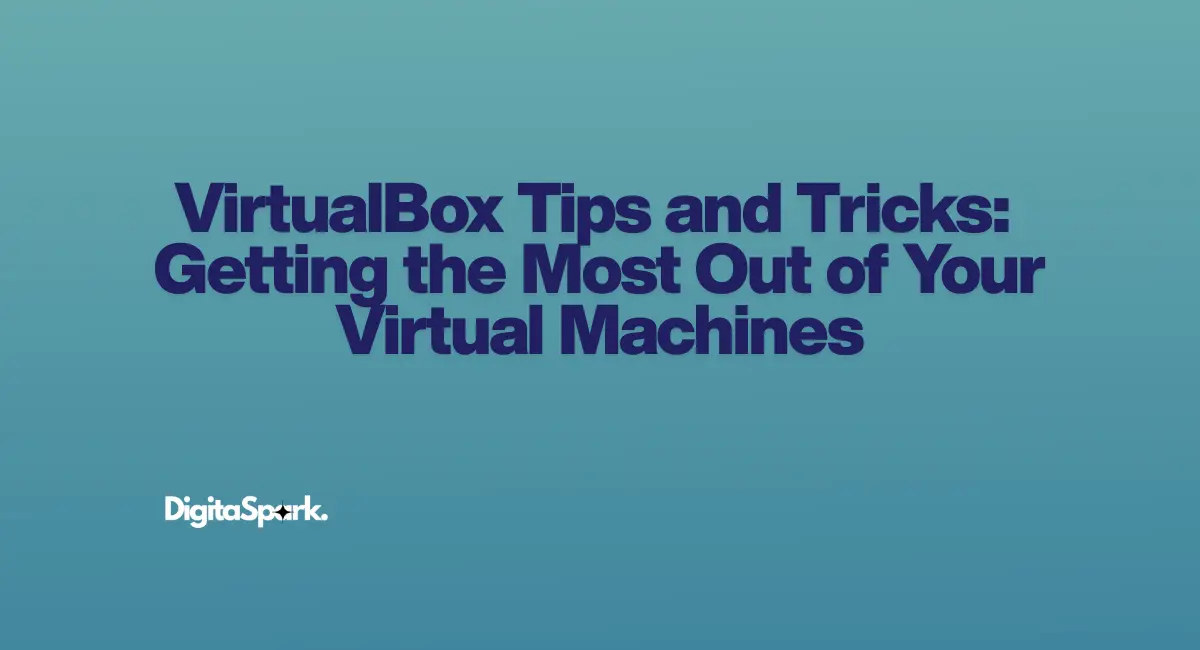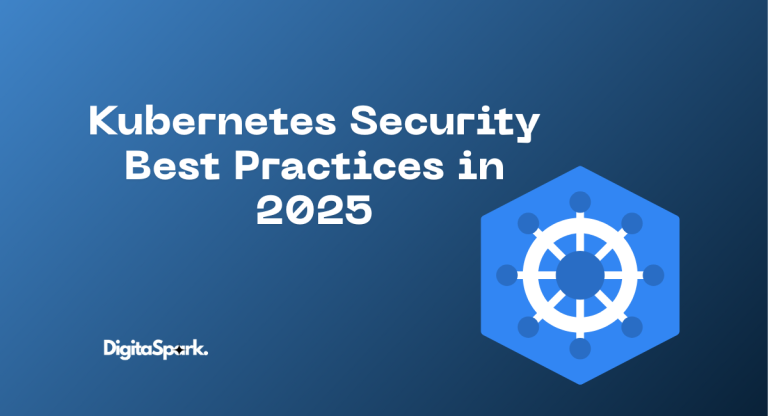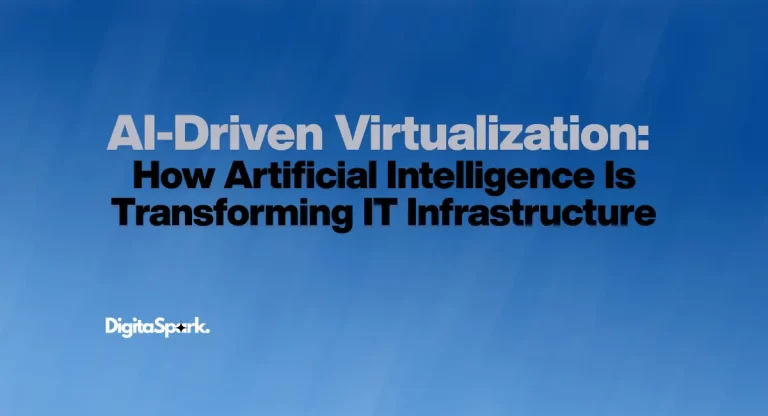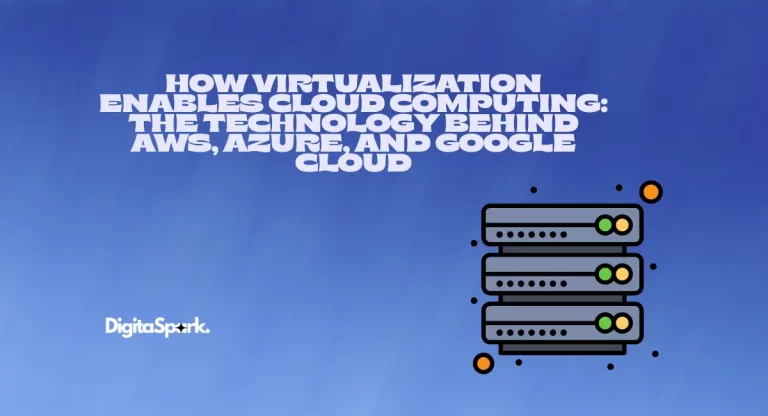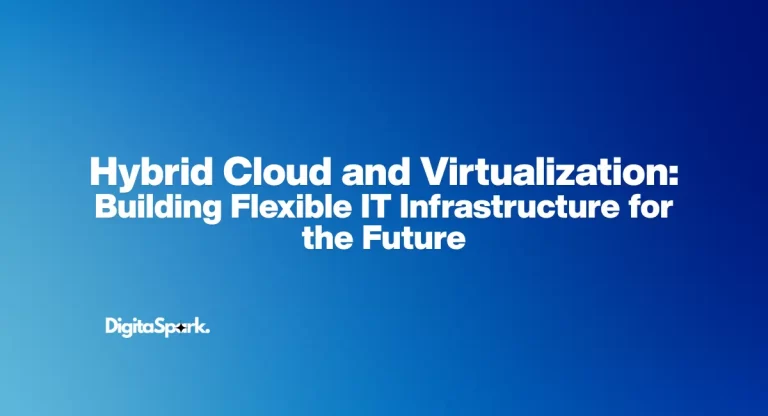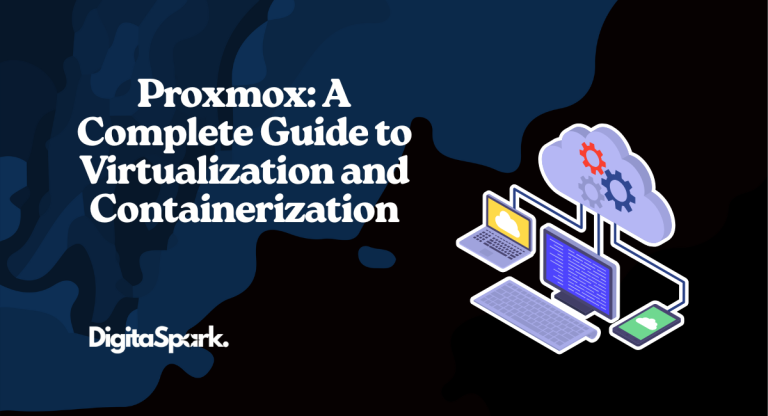VirtualBox Tips and Tricks: Getting the Most Out of Your Virtual Machines
If you’ve ever tinkered with virtual machines, chances are you’ve crossed paths with VirtualBox. It’s one of those tools that quietly powers the daily grind for developers, testers, students, and even businesses that don’t want to splurge on costly enterprise solutions. The beauty of VirtualBox is simple: it’s free, it works across platforms, and it has enough flexibility to make a tech enthusiast’s life much easier.
But here’s the catch. Out of the box, VirtualBox gives you the basics. You can spin up a VM, install an OS, and get things running. Yet, most people stop there and never dig into the wealth of features and tricks that can turn VirtualBox from a “good enough” tool into a real productivity booster. And trust me, once you learn how to tweak and fine-tune it, you start wondering how you ever lived without those little hacks.
This blog isn’t just a list of commands and checkboxes. Think of it as a companion guide — one that pulls together practical tips, hard-earned lessons, and the kind of tricks that save you from frustration at 2 AM when a VM decides to misbehave. Whether you’re a curious beginner or someone who has been juggling multiple VMs for years, these VirtualBox tips will help you squeeze every bit of performance, stability, and convenience out of your setup.
Installing VirtualBox the Right Way
Let’s start at square one. Installing VirtualBox isn’t rocket science, but there are a few small steps that make a big difference. First, always grab the latest version from Oracle’s official site. Sounds obvious, right? Yet I’ve seen countless people download an older version from some random mirror, only to run into bugs that were fixed months ago. Staying updated is half the battle.
On Windows, I’ve found it’s best to run the installer with admin privileges to avoid permission headaches later. Mac users, on the other hand, sometimes forget they’ll need to enable kernel extensions manually for everything to work smoothly. Linux folks usually have it easier since most distros have VirtualBox in their repositories, but I still recommend using Oracle’s official builds for maximum compatibility.
And here’s a small but crucial tip: don’t skip the “Extension Pack.” It’s free, it’s from Oracle, and it unlocks advanced features like USB 2.0/3.0 support, VirtualBox Remote Desktop Protocol, and PXE boot for network installs. Without it, you’re basically driving a car that never goes beyond second gear.
Optimizing Performance (Because Nobody Likes a Sluggish VM)
Now let’s talk speed. One of the biggest complaints new VirtualBox users have is: “Why does my VM feel so slow compared to my main machine?” The truth is, VMs will never feel exactly like bare metal, but with the right tweaks, you can get pretty close.
First, allocate resources wisely. It’s tempting to max out the RAM and CPUs for your VM, but that often backfires because your host machine still needs breathing room. I usually recommend giving a VM about half of your system’s cores and maybe 60–70% of the RAM, depending on your workload. For instance, if you’re testing a lightweight Linux distro, you don’t need 8 GB of RAM — 2 GB or even less will fly. But if you’re running Windows 11 with heavy apps, give it more room.
Enabling VT-x/AMD-V in your BIOS is another must. Without hardware virtualization, your VM is basically crawling with its shoelaces tied together. Check your BIOS once, flip the setting, and you’ll immediately notice the difference.
Also, don’t ignore disk performance. VirtualBox defaults to dynamically allocated storage, which is convenient but can be slower. If you know a VM will grow large, fixed-size disks are often faster. Combine that with enabling I/O APIC and nested paging, and suddenly your VMs stop feeling like they’re stuck in the early 2000s.
And here’s a pro tip I learned the hard way: always put your VM storage on an SSD if you can. Spinning hard drives still work, sure, but they’ll bottleneck your performance in ways you don’t notice until you’ve tried running the same VM on solid-state storage. The difference? Night and day.
Managing Snapshots Like a Pro
If there’s one feature of VirtualBox that can save you from pulling your hair out, it’s snapshots. Picture this: you’re testing new software, and everything’s working fine. Then you make one tiny change — maybe it’s an update, maybe it’s a config tweak — and suddenly the VM won’t boot. Without a snapshot, you’re stuck reinstalling or manually undoing changes. With snapshots, you just roll back to the last good state. It feels like having a time machine.
But here’s the thing: people often misuse snapshots. I’ve seen users pile up dozens of them, thinking “more is better,” only to watch their VM performance tank and disk space vanish. Snapshots aren’t backups — they’re more like quick checkpoints. A good practice is to keep a clean baseline snapshot (say, right after installing the OS and updates), and then create short-term snapshots when you’re testing something risky. Once you know things are stable, merge or delete them. That way, your VM stays lean, and you don’t get stuck with a performance drag.
Shared Folders and Clipboard Magic
Running a VM in isolation might sound secure, but it gets frustrating fast when you’re constantly moving files back and forth. VirtualBox’s Shared Folders feature fixes that, letting you mount a host folder inside the VM. I usually set up a dedicated “exchange” folder that works across multiple VMs — it keeps my workflow simple and saves me from hunting down random USB sticks.
And don’t forget the clipboard integration. By default, copy-paste doesn’t just work between host and guest, which is annoying if you’re juggling commands or text between systems. Enabling “Bidirectional Clipboard” and “Drag-and-Drop” in the VM settings makes life so much smoother. You’ll wonder why it wasn’t turned on from the start.
Networking Tricks That Make a Difference
Networking in VirtualBox is one of those topics that seems simple until you realize how many modes there are: NAT, Bridged, Host-only, Internal… and each has its own purpose.
For casual use, NAT is fine. It lets your VM access the internet without exposing it directly to your local network. But if you’re testing server software or need your VM to act like a real machine on your network, Bridged mode is the way to go. I’ve used this countless times when setting up a development server that needed to talk to other devices in my office network.
Host-only networks are another hidden gem. They let your VMs talk to each other (and the host) without touching the outside internet. Great for building little test labs, where you don’t want your half-configured experimental servers poking around the actual LAN.
One more tip: if your VM suddenly loses network connectivity after a host reboot, check VirtualBox’s “Network Adapter” settings. Sometimes the adapter name changes (especially on Windows after an update), and simply re-selecting the right one gets you back online. I’ve wasted way too much time chasing phantom “network driver issues” that were really just that.
Guest Additions: Don’t Skip Them
Here’s something that surprises newcomers: VirtualBox VMs feel clunky without Guest Additions. You get weird screen resolutions, no mouse pointer integration, and sluggish graphics. Install Guest Additions, and suddenly everything just works better — smoother graphics, dynamic resizing, seamless mouse, and even shared folders if you set them up.
I treat Guest Additions as a must-do step right after installing any new VM. Yes, it means mounting the ISO and running the installer, but it’s a one-time job that saves hours of annoyance down the road. And if you ever notice Guest Additions acting weird after a VirtualBox upgrade, reinstall them. Nine times out of ten, that fixes the issue.
Advanced Features Most People Ignore
VirtualBox isn’t just about spinning up a basic VM — it has some powerful features hiding under the hood.
- Headless Mode: You can run VMs in the background without the GUI. Perfect for servers or when you want to keep your desktop clutter-free.
- Cloning: Need another copy of a VM? Instead of reinstalling everything, just clone it. Linked clones are lightweight and great for testing variations, while full clones give you a complete duplicate.
- VirtualBox Command Line (VBoxManage): Okay, I know the command line scares some folks, but it’s a goldmine. You can script VM creation, automate snapshots, or even batch-start multiple VMs. Once you get comfortable with it, you’ll feel like you unlocked VirtualBox’s secret powers.
These features aren’t just for power users. Even if you’re running a couple of test environments, knowing they exist means you can save time and headaches when the need arises.
Keeping Your VMs Secure
Let’s not forget security. It’s easy to think of a VM as “just a sandbox,” but if you’re connecting it to the internet or your local network, it’s as vulnerable as any physical machine. That means keeping the guest OS patched, using strong passwords, and being mindful of shared folders. I’ve seen people accidentally expose sensitive host files to a compromised VM simply because they left a shared directory open.
Another smart move: isolate testing VMs from your production network. That way, if malware ever sneaks into a test VM, it doesn’t spread to the rest of your environment. It’s one of those simple precautions that you’re glad you took the first time something goes wrong.
Troubleshooting Common Headaches
Let’s be honest: no matter how polished VirtualBox gets, you’re bound to hit a few bumps. Some of them are so common that I’d argue they’re almost a rite of passage.
Take the dreaded “VT-x is not available” error. It usually pops up because virtualization isn’t enabled in your BIOS. You restart, hunt through your BIOS menus, flip the switch, and suddenly everything works. Simple fix, but it feels like a mountain when you first hit it.
Then there’s the issue of screen resolution. Without Guest Additions, your VM might be stuck at something like 800×600, which makes modern apps look like postage stamps. Installing or reinstalling Guest Additions usually solves it, but here’s another trick: check the “View → Virtual Screen” menu for scaling options. Sometimes it’s just a display setting, not a VM problem.
USB pass-through is another notorious headache. You plug in your device, but the VM can’t see it. Nine times out of ten, the fix is installing the Extension Pack and then adding the user to the “vboxusers” group (on Linux) or running VirtualBox as admin (on Windows). It’s fiddly, but once you’ve done it a couple of times, it becomes second nature.
My advice? Keep a little cheat sheet of fixes for your most common issues. Nothing kills productivity like Googling the same problem over and over.
Cross-Platform Tricks
One of VirtualBox’s underrated strengths is its ability to run on multiple platforms. Windows, macOS, Linux — you name it. But that also means each host OS has its quirks.
On Windows, running VirtualBox alongside Hyper-V can be tricky. Hyper-V tends to hog virtualization features, leaving VirtualBox gasping for air. The fix? Disable Hyper-V when you don’t need it, or switch to Windows’ “Hyper-V Platform + Virtual Machine Platform” combo that supports WSL2 and VirtualBox together (though performance may vary).
On macOS, VirtualBox isn’t as slick as Parallels or VMware Fusion, but it’s free and gets the job done. The main hassle is dealing with security prompts for kernel extensions, which you’ll need to allow in System Preferences. Apple’s rapid changes to macOS can sometimes break compatibility, so always check for the latest VirtualBox build before upgrading your Mac.
On Linux, you’d think things would be smoother — and they are, for the most part. But kernel updates can break VirtualBox modules, leaving you scratching your head when your VMs won’t start. Installing the latest dkms packages usually keeps things in sync, but if all else fails, reinstalling VirtualBox after a kernel update often does the trick.
Real-World Use Cases
So, why do people stick with VirtualBox when flashier options like VMware and Parallels exist? Honestly, it’s because it strikes the right balance between free, flexible, and functional. Here are a few real-world scenarios where it shines:
- Learning and Experimentation: Students and IT newcomers use VirtualBox to learn Linux, test new operating systems, or practice networking without buying extra hardware.
- Development and Testing: Developers spin up test environments that mirror production systems. It’s much faster (and cheaper) than maintaining a rack of servers.
- Legacy Software: Some businesses keep old VMs running outdated but business-critical apps that won’t work on modern OSes. VirtualBox keeps that door open.
- Safe Sandboxing: Security researchers and curious users run suspicious files inside VMs so they don’t infect their main machines.
What ties these use cases together is cost and accessibility. VirtualBox isn’t the flashiest, but it gets the job done — and that’s exactly why it has such a loyal following.
Future of VirtualBox
You might wonder: is VirtualBox still relevant, now that Docker, Kubernetes, and cloud platforms dominate headlines? The answer is yes — just in a different role. Containers are fantastic for microservices and lightweight apps, but they don’t replace full operating systems. If you need to test a desktop environment, run legacy software, or replicate an entire machine, VMs are still the way to go.
Oracle continues to update VirtualBox regularly, keeping pace with new OS releases and security patches. While it may not have the enterprise bells and whistles of VMware, its open-source foundation means it’s unlikely to disappear anytime soon. And for individual users or small businesses, that stability matters more than hype.
Wrapping It All Up
At the end of the day, VirtualBox is like that dependable tool in your garage. It may not have the prestige of high-end gear, but it’s versatile, reliable, and always there when you need it. The key is knowing how to unlock its potential. From managing snapshots wisely to tweaking performance, setting up shared folders, and mastering network modes, each tip adds up to an experience that feels smoother, faster, and less frustrating.
If you’ve been using VirtualBox only at its most basic level, now’s the time to explore deeper. You don’t need to memorize every advanced command or setting, but the more comfortable you get with these tricks, the more VirtualBox stops feeling like “just a VM program” and starts feeling like a productivity powerhouse.
So fire up your favorite VM, experiment with these tweaks, and see what works best for your workflow. And remember: like any skill, mastering VirtualBox comes with practice — and a bit of trial and error along the way.
If you’re serious about pushing VirtualBox to its full potential, the journey doesn’t stop here. New features, updates, and advanced configurations are released frequently, and keeping up with them ensures your virtual environments stay secure and optimized. For the most up-to-date guides, tutorials, and technical details, you can always refer to the official Oracle VM VirtualBox Documentation. It’s a valuable resource to dive deeper and continue building your expertise.