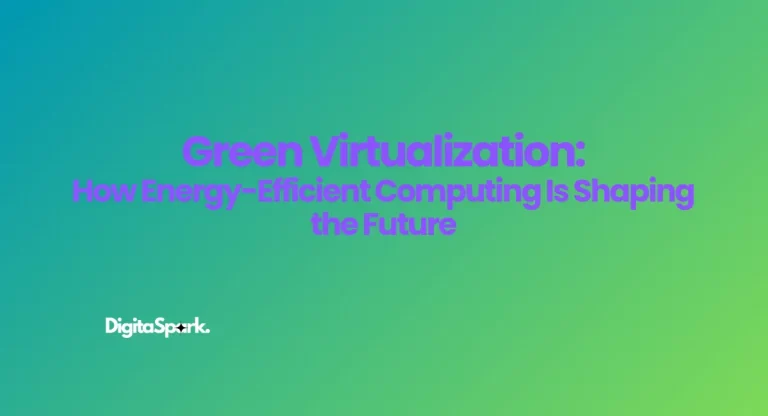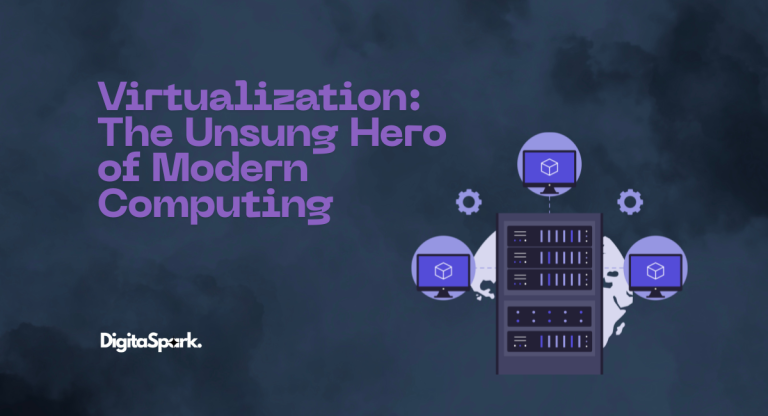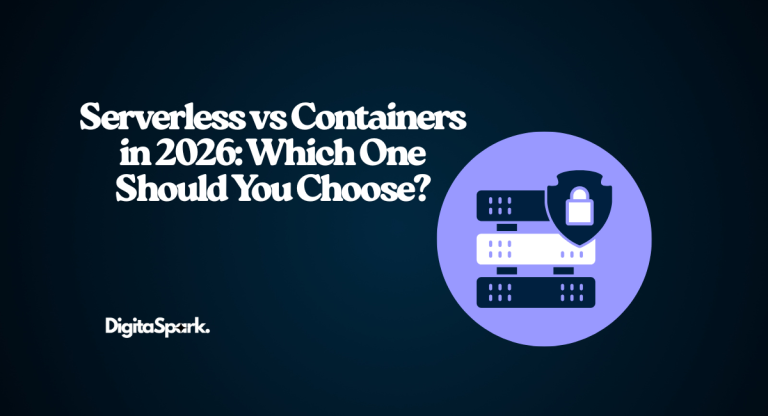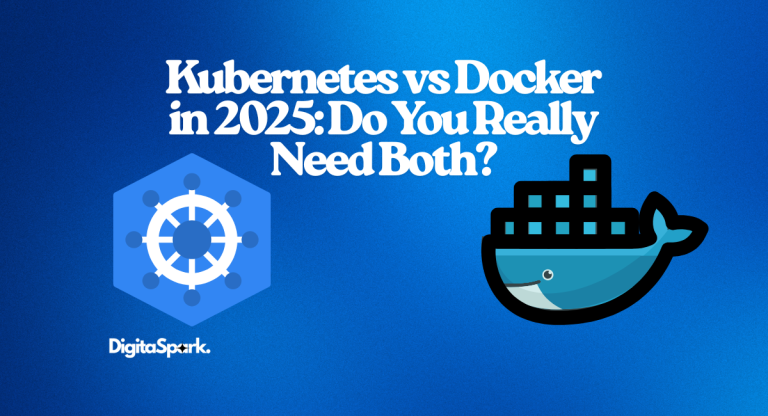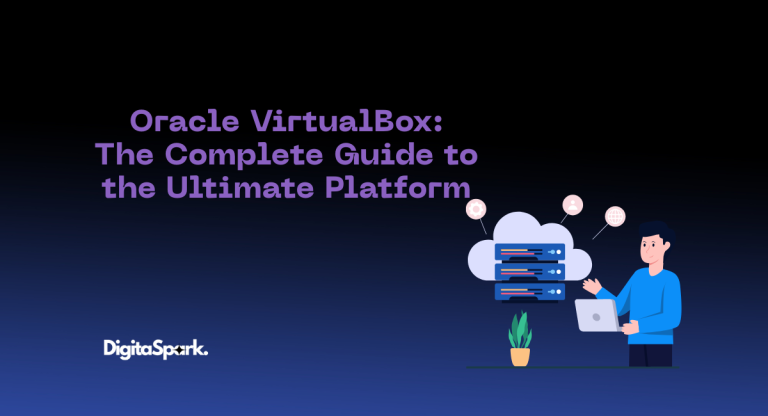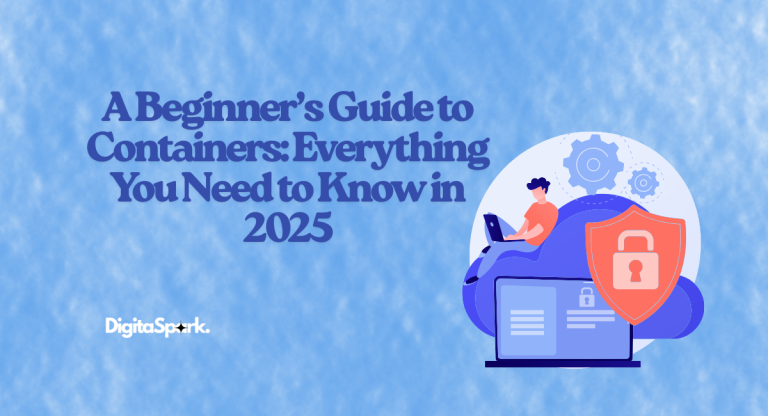How to Secure Your Wi-Fi Network (Without Losing Your Mind)
Let’s be real—your home Wi-Fi isn’t just for streaming Netflix anymore.
In 2025, our homes are filled with smart gadgets: fridges that remind us to buy milk, doorbells that talk to strangers, thermostats that learn our habits, and lightbulbs that dance to music. All of this is amazing… until it isn’t.
Because the moment your Wi-Fi Network isn’t secure, all those helpful devices can turn into little spies—or worse, open doors for hackers. And trust me, getting your identity stolen through your smart vacuum isn’t as far-fetched as it sounds.
But don’t worry, locking down your network doesn’t mean diving into tech jargon or becoming an IT wizard. With a few smart steps, you can make your home network a fortress—no tin foil hats required.
Before we dive into the main topic, if you’re also curious about the Top 10 Wi-Fi Routers for Home Use in 2025, don’t forget to check out that article too.
Let’s get started.
1. Your Wi-Fi Password Is Not a Joke (So Stop Using “12345678”)
Look, I get it. We all want passwords we can remember. But in 2025, hackers have tools that can guess weak passwords in seconds. If your Wi-Fi password is still something like “ilovepizza” or “admin123,” you’re basically handing out digital invites to your private life.
Here’s the deal:
Use a password that’s at least 12 characters long. Mix uppercase letters, lowercase, numbers, and symbols. Something like:
L!v3S@f3Net#2025
It’s not pretty, but that’s the point. And no, don’t use your dog’s name or your birth year. Be unpredictable.
Tip: Use a password manager to save it. You don’t need to remember it, just keep it somewhere secure.
2. Turn On WPA3 – It’s Like Upgrading to a Vault
If you’re still using WPA2 or—gulp—WEP, it’s time for an upgrade. WPA3 is the latest encryption standard, and it’s like swapping out a rusty lock for a biometric scanner.
Why it matters:
WPA3 makes it way harder for hackers to brute-force your network. Even if someone grabs some of your encrypted traffic, they won’t be able to decrypt it later—thanks to “forward secrecy.” It also creates individual encrypted sessions for each device, so if one device gets compromised, it won’t take down the rest of your network.
To turn it on:
Go to your router settings (usually at 192.168.0.1 or 192.168.1.1), look under security settings, and enable WPA3. If you’ve got older devices that don’t support it, choose “WPA2/WPA3 mixed mode.”
3. Change Your Router Login Info (No More “admin/admin”)
Here’s something scary: most routers come with default admin credentials like “admin” for both the username and password. And those defaults are easy to find online. So if you’ve never changed them, anyone with access to your network could take over your router in minutes.
What to do:
Login to your router dashboard, go to the admin settings, and change both the username and password. Use a strong, unique password—different from your Wi-Fi password.
And whatever you do, don’t reuse the same login info across multiple accounts. If one gets compromised, they all go down.
4. Update Your Router Firmware (Yes, It’s Like Updating Your Phone)
You know how your phone gets regular updates to fix bugs and improve security? Your router needs those too.
Router manufacturers regularly push out firmware updates to patch vulnerabilities. But most people never check for them—and that leaves your network exposed to known threats.
Good news: many routers now offer automatic updates. If yours does, turn that on right away. If not, set a calendar reminder to check for updates every few months. It only takes a few minutes, and it can save you from a digital nightmare.
5. Set Up a Guest Network (Because Friends Don’t Get Access to Everything)
Ever had a friend or guest ask for your Wi-Fi password? Of course. But when you give them access to your main network, you’re also giving them access to every device on it—your smart speakers, laptops, even your home office.
Solution? Set up a guest network.
Most routers let you create a separate network just for visitors. It runs parallel to your main one but keeps your devices safe from theirs. You can give it a different password, set bandwidth limits, or even auto-disconnect devices after a while.
Think of it as giving guests a seat on your digital couch—without letting them wander into your bedroom.
6. Turn Off WPS and UPnP (Because Easy Isn’t Always Safe)
Some router features, like WPS (Wi-Fi Protected Setup) and UPnP (Universal Plug and Play), sound helpful on paper. They’re designed to make your life easier by letting devices connect to your network quickly or discover each other automatically.
But here’s the problem: both can be huge security risks.
WPS, for example, can let someone connect with just a PIN—which hackers can brute-force in minutes. And UPnP? It can expose your devices to the internet without you even knowing.
Unless you really need them (and you probably don’t), go into your router’s settings and turn both features off. You’ll be closing off two easy entry points hackers love to exploit.
7. Enable Your Router’s Firewall (Your First Line of Defense)
Your router likely comes with a built-in firewall—and it’s probably turned on by default. But it’s worth checking, just to be sure.
A firewall is like a digital bouncer at your network’s door. It filters incoming and outgoing traffic and helps block suspicious activity before it reaches your devices. Some routers even offer extra protections like Intrusion Detection Systems (IDS) or Denial-of-Service (DoS) protection.
To check it:
Log into your router, find the firewall settings (usually under “Security” or “Advanced”), and make sure it’s on. If there are extra features like IPS or DoS protection, go ahead and enable those too.
8. Check Who’s on Your Network (Trust, but Verify)
Here’s a little secret: you probably have more devices connected to your network than you think. That old tablet? Your smart light switch? Your neighbor who “borrowed” your password last summer?
Most routers have a dashboard where you can see a list of connected devices. Get into the habit of checking this list once in a while. If you see something that doesn’t belong—like an unfamiliar device name or MAC address—kick it off and change your password.
Some newer routers even let you get alerts when a new device connects. That’s handy if you want to keep a close eye on things.
9. Use a VPN on Your Router (Not Just for Privacy Nerds Anymore)
You’ve probably heard of VPNs before—maybe for watching shows from other countries or hiding your browsing history. But they’re also fantastic for network security.
Installing a VPN on your router means that every device connected to your network is protected by an encrypted tunnel, not just your laptop or phone. That includes your smart fridge, your baby monitor, and anything else with an IP address.
This helps shield your data from snooping, even from your internet provider.
Many newer routers support VPNs like OpenVPN or WireGuard. Some even come with built-in options from VPN providers. If you’re serious about privacy, it’s worth the setup time.
10. Use MAC Address Filtering (Advanced but Useful)
Every device has a unique MAC address—sort of like a digital fingerprint. Some routers let you create a list of approved MAC addresses, so only those devices can connect.
It’s not foolproof (advanced hackers can spoof MAC addresses), but it adds another hurdle for anyone trying to sneak into your network.
This one’s more for advanced users or folks who want tighter control over their network. If that’s you, head into your router’s “Access Control” or “MAC Filtering” settings, and start building your whitelist.
11. Disable Remote Management (Unless You Really Need It)
Remote management lets you tweak your router settings from anywhere. That’s great for tech support… and for hackers.
If this feature is on, someone halfway across the world could try logging into your router just like you would from your couch. Not ideal.
Unless you absolutely need remote access, go into your router’s settings and turn off Remote Management, Remote Administration, or anything that sounds similar. If you do need it, restrict access by IP or use a VPN.
12. Rename Your Network (SSID) to Something Less Obvious
You know that network name that says “TP-Link_1234” or “NetgearHome”? That tells hackers exactly what kind of router you have—and what weaknesses they might exploit.
Even worse? Names like “SmithFamilyWiFi” or “123MainStreet” that give away who you are.
Instead, pick something generic and meaningless like “Internet_Zone” or “WiFi_2025.” Just don’t make it something funny like “HackMeIfYouCan” (because someone will try).
And while you’re at it, hide the SSID broadcast if you really want to fly under the radar. Just remember—you’ll need to manually enter the network name on each device.
Final Thoughts: Lock It Down Before It’s Too Late
We’re not trying to scare you, but here’s the reality: your Wi-Fi network is the front door to your digital life. And in 2025, it’s more crowded than ever with smart devices, personal data, and sensitive activity.
The good news? You don’t need to be a cybersecurity expert to protect it.
If you follow the steps above, you’ll be ahead of 90% of home users. And that’s often enough to make attackers move on to an easier target.
So don’t wait for something to go wrong. Take a few minutes today, make some smart changes, and enjoy your peace of mind knowing your digital home is locked tight.
FAQs: Securing Your Wi-Fi Network in 2025
Q1: How often should I change my Wi-Fi password?
A: Ideally once a year—or immediately if you notice strange activity or new devices on your network.
Q2: Is WPA3 available on all routers?
A: Most routers released after 2022 support WPA3. If yours doesn’t, it might be time for an upgrade.
Q3: Should I hide my SSID?
A: Hiding your network name adds a small layer of security, but it’s not essential. What’s more important is using strong encryption and passwords.
Q4: Can I use the same password for Wi-Fi and router admin?
A: No. Treat them like separate keys. If someone gets your Wi-Fi password, you don’t want them waltzing into your admin settings too.
Q5: Is a smart home safe if the Wi-Fi is secure?
A: It’s much safer, yes—but always keep your devices updated, use two-factor authentication where possible, and avoid cheap smart devices with poor security records.