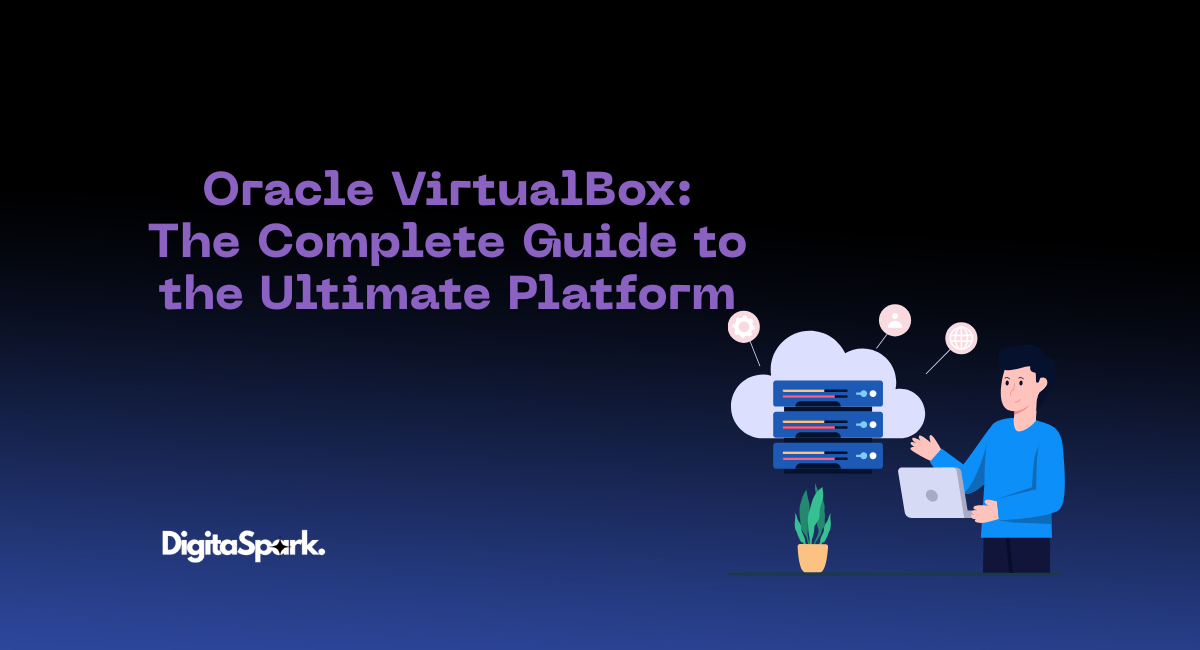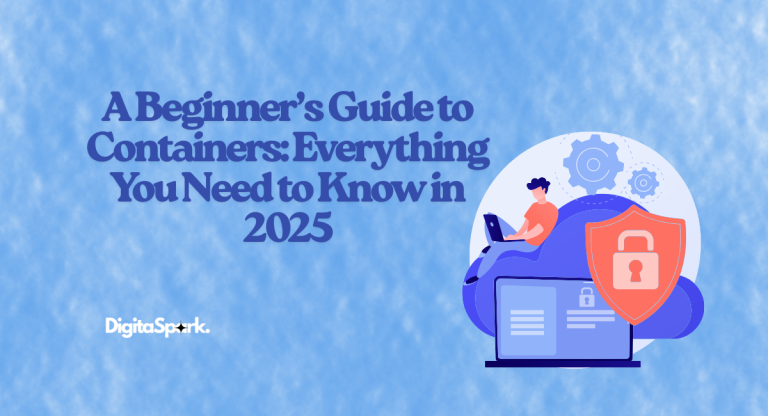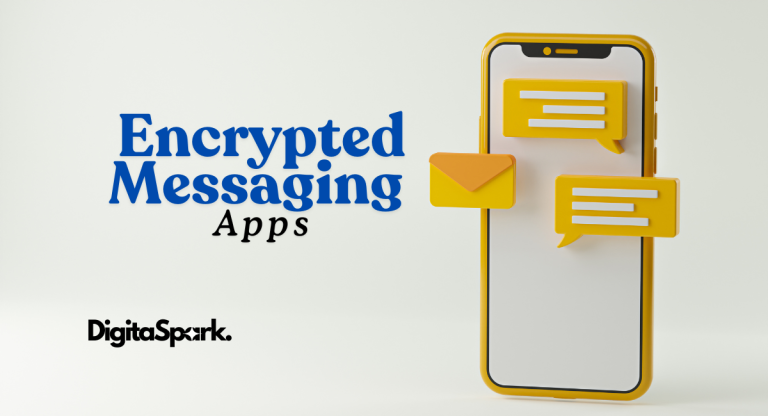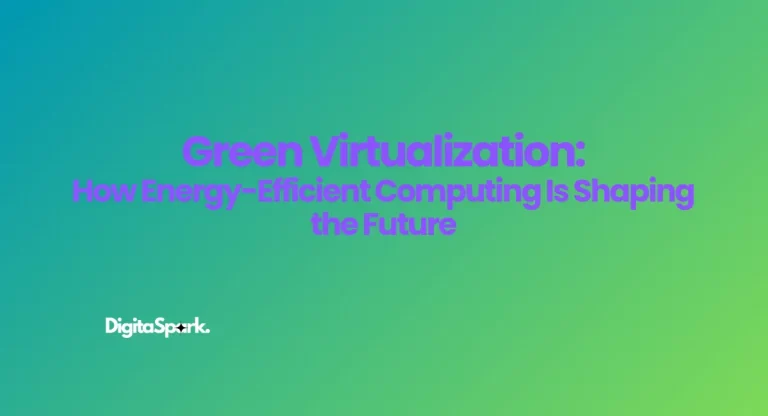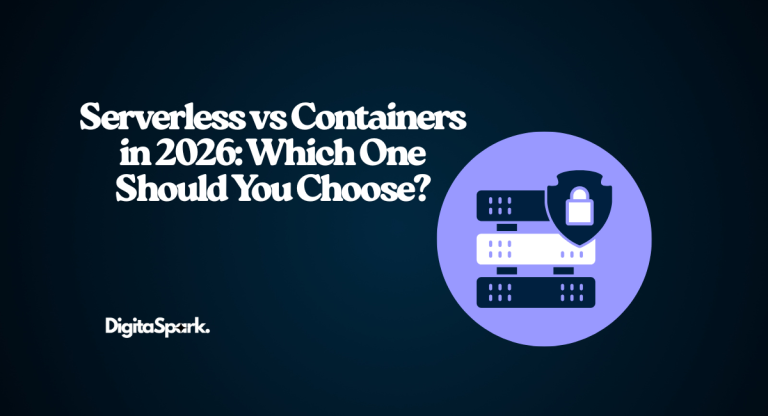Oracle VirtualBox: The Complete Guide to the Ultimate Platform
In today’s fast-paced tech world, virtualization has become an essential tool for IT professionals, developers, and even everyday users who want to run multiple operating systems on a single computer. Among the many virtualization platforms available, Oracle VirtualBox stands out as one of the most versatile, user-friendly, and—best of all—free solutions. Whether you’re a developer testing apps across different environments, a student exploring Linux for the first time, or an IT admin managing virtual machines (VMs), VirtualBox offers a feature set that rivals even premium paid solutions.
In this guide, we’ll take a deep dive into everything related to Oracle VirtualBox. We’ll explore what it is, how it works, its key features, system requirements, performance capabilities, installation steps, use cases, and advanced tips for getting the most out of this powerful virtualization software. If you’re unfamiliar with the concept of virtualization, I have written an in-depth blog about virtualization to cover the basics and set the stage for tools like Oracle VirtualBox.
What is Oracle VirtualBox?
Oracle VM VirtualBox, commonly known as VirtualBox, is a free and open-source virtualization platform that allows you to run multiple operating systems simultaneously on a single physical machine. Imagine running Windows 11 on a Mac, Linux on a Windows PC, or even testing different versions of the same operating system—without needing separate hardware. VirtualBox makes all of that possible.
Originally developed by Innotek GmbH and later acquired by Sun Microsystems in 2008 (and then Oracle in 2010), VirtualBox has grown into one of the most popular virtualization tools worldwide. It supports a wide range of guest operating systems, including Windows, Linux, macOS, Solaris, BSD, and even older legacy systems like DOS or OS/2. Its open-source nature ensures constant updates, community support, and a large ecosystem of extensions.
Why Use VirtualBox?
The appeal of VirtualBox lies in its flexibility and cost-effectiveness. Unlike many enterprise-grade hypervisors such as VMware Workstation or Microsoft Hyper-V, VirtualBox is completely free for personal and educational use. Even in commercial environments, the open-source base version can be used without licensing fees, while optional paid extensions are available for businesses that need extra features like advanced networking or remote desktop capabilities.
Some of the top reasons people choose VirtualBox include:
- Cross-platform support: Available for Windows, macOS, Linux, and Solaris hosts.
- Broad guest OS compatibility: Run virtually any operating system inside a VM.
- User-friendly interface: Intuitive GUI makes it easy for beginners to create and manage VMs.
- Active development: Oracle continuously updates VirtualBox to support new hardware and OS releases.
- Cost-free flexibility: Use it at no cost for personal projects, software development, or IT testing.
Key Features of Oracle VirtualBox
VirtualBox is packed with powerful features that rival even premium virtualization platforms. Some of its standout capabilities include:
1. Cross-Platform Host Support
You can install VirtualBox on Windows, macOS, Linux, and Solaris. This makes it a universal tool for nearly any computing environment.
2. Guest OS Flexibility
VirtualBox supports a wide variety of guest operating systems, from modern versions of Windows (including Windows 11 and Server editions) to numerous Linux distributions, BSD, Solaris, and even niche systems like Haiku or ReactOS.
3. Snapshots
Snapshots are one of the most powerful features of VirtualBox. They allow you to take a “picture” of a VM’s current state, including the OS, installed applications, and configuration. If something goes wrong—like a failed software update—you can instantly roll back to the snapshot.
4. Seamless Mode
Seamless Mode allows you to integrate applications from the guest OS directly onto the host desktop. For example, you could run a Linux application side-by-side with your Windows apps as if they were native.
5. Shared Folders and Drag & Drop
Easily share files between your host and guest OS through shared folders or drag-and-drop functionality.
6. Virtual Networking
VirtualBox offers a range of networking modes, such as NAT, Bridged, Internal, and Host-only networks. This makes it ideal for setting up isolated lab environments, simulating networks, or testing server configurations.
7. Multi-Screen and 3D Support
VirtualBox supports multiple virtual monitors, 3D acceleration, and high-resolution display modes, making it great for modern desktop environments.
8. Command-Line Interface (VBoxManage)
Advanced users can automate VM creation and management with VBoxManage, a powerful command-line tool.
9. Extension Pack
While the base VirtualBox is free and open-source, Oracle offers an Extension Pack (also free for personal use) that adds advanced features like USB 2.0/3.0 support, disk encryption, Remote Desktop Protocol (RDP), and NVMe support.
System Requirements
One of the great things about Oracle VirtualBox is that it doesn’t demand enterprise-grade hardware to get started. That said, you’ll still want a reasonably capable system to ensure smooth performance, especially if you plan to run multiple virtual machines at once. Below are the general requirements you should keep in mind before installing VirtualBox:
- Processor: A modern x86 or AMD64 CPU is required, and it must support hardware virtualization extensions such as Intel VT-x or AMD-V. These features are usually enabled by default, but you can double-check and activate them in your computer’s BIOS or UEFI settings if necessary.
- Memory (RAM): A minimum of 4 GB of system memory is recommended, though 8 GB or more is ideal if you intend to run several VMs simultaneously or host resource-heavy operating systems.
- Storage: Virtual machines can consume a lot of disk space. While VirtualBox itself doesn’t need much room, you should set aside at least 30 GB of free space per VM to comfortably install an operating system and applications.
- Operating System (Host): VirtualBox runs on a wide variety of host operating systems, including Windows 8 or newer, macOS 10.13 or later, most major Linux distributions, and Oracle Solaris.
Meeting these requirements will help you avoid performance bottlenecks and ensure that your virtual machines run smoothly.
Installing Oracle VirtualBox
Setting up VirtualBox is straightforward and takes only a few minutes. Here’s a simple guide to walk you through the process:
- Download the Latest Version
Head to the official VirtualBox website and download the installer for your host operating system. Make sure to also grab the matching Extension Pack if you plan to use advanced features. - Run the Installer
Launch the downloaded installer and follow the on-screen instructions. On Windows, you’ll need administrative privileges to complete the setup. Linux users can often install VirtualBox directly from their distribution’s package manager. - Install the Extension Pack (Optional but Recommended)
The Extension Pack adds extra capabilities like USB 2.0/3.0 support, VirtualBox Remote Desktop Protocol (VRDP), and disk encryption. To install it, simply double-click the downloaded Extension Pack file and confirm the installation inside the VirtualBox application. - Create Your First Virtual Machine
Once installation is complete, open VirtualBox, click “New,” and follow the setup wizard to create your first VM. You’ll specify the operating system type, allocate memory, and create a virtual hard disk during this process.
Creating and Managing Virtual Machines
Building a virtual machine in VirtualBox is a quick and intuitive process, but a few smart choices can make a big difference in performance and flexibility. After clicking “New” to create a VM, you’ll be asked to name it, select the guest operating system, and assign hardware resources. Here are some tips for a better setup:
- Allocate Adequate RAM: Assign enough memory to meet the requirements of your guest OS, but leave enough for the host machine to stay responsive.
- Pick the Right Virtual Disk Format: VirtualBox defaults to VDI (VirtualBox Disk Image), which works well for most users. If you need compatibility with other virtualization platforms, you can select VHD or VMDK instead.
- Enable Hardware Virtualization: Double-check that Intel VT-x or AMD-V is enabled in your system BIOS/UEFI to take full advantage of virtualization features.
- Use OVF for Portability: VirtualBox supports the Open Virtualization Format (OVF), which allows you to import or export preconfigured VMs for easy sharing between different systems.
Managing VMs is equally simple. You can start, pause, clone, or delete machines right from the VirtualBox Manager interface, and snapshots make it easy to preserve or roll back to a known-good state whenever needed.
Performance Tips and Optimization
While VirtualBox is relatively lightweight, running multiple operating systems at once can still tax your hardware. A few performance tweaks can help you get the most out of your setup:
- Dynamic Disk Allocation: Choose dynamically allocated storage to conserve disk space. The virtual disk will grow as data is added instead of consuming the entire allocated size upfront.
- Install Guest Additions: Each guest OS can install a “Guest Additions” package that improves video performance, enables seamless mouse integration, and allows clipboard sharing between host and guest.
- Enable 2D and 3D Acceleration: If your hardware supports it, turning on graphics acceleration can significantly improve desktop performance inside the VM.
- Adjust CPU Cores: Assign more virtual CPUs to demanding guests if your host system has multiple cores to spare.
These small adjustments can dramatically enhance speed and responsiveness without requiring expensive hardware upgrades.
Common Use Cases for VirtualBox
VirtualBox is a remarkably versatile tool with applications ranging from casual experimentation to professional development. Here are some of the most popular ways people use it:
- Software Testing and Development: Developers can test their applications on multiple operating systems without needing separate physical machines.
- Learning New Operating Systems: Students and tech enthusiasts can explore Linux, BSD, or other OS environments without risking their main computer.
- Running Legacy Applications: Businesses and hobbyists can keep older operating systems alive to run software that no longer works on modern platforms.
- Isolated Lab Environments: IT professionals can simulate complex network setups for training or security testing without affecting production systems.
Because VirtualBox is both free and cross-platform, it fits seamlessly into home labs, classrooms, and professional workplaces alike.
VirtualBox vs. Other Virtualization Platforms
VirtualBox often gets compared to other popular virtualization solutions such as VMware Workstation, Parallels Desktop, and Microsoft Hyper-V. Here’s how it stacks up:
- Cost Advantage: VirtualBox is completely free for personal and educational use, whereas VMware Workstation and Parallels require paid licenses for full functionality.
- Open Source Development: Being open source means VirtualBox benefits from community contributions and transparent updates.
- Cross-Platform Support: Unlike Hyper-V, which is tied to Windows, VirtualBox runs on Windows, macOS, Linux, and Solaris hosts.
That said, VMware Workstation may deliver slightly stronger performance in certain enterprise workloads, and Parallels offers a more polished macOS experience. Still, VirtualBox remains the go-to option for anyone seeking a cost-free, feature-rich virtualization solution.
Troubleshooting and Common Issues
VirtualBox is generally stable, but occasional hiccups can occur. Here are a few common issues and their solutions:
- Virtualization Disabled: If you see an error about VT-x or AMD-V, check your BIOS or UEFI settings and enable hardware virtualization.
- Slow VM Performance: Increase RAM or CPU allocation, enable 3D acceleration, or install Guest Additions for smoother operation.
- USB Device Not Detected: Ensure the Extension Pack is installed and configure USB filters in the VM settings to allow proper passthrough.
Keeping VirtualBox and the Extension Pack updated is key to avoiding many of these problems.
Staying Up to Date
Oracle frequently releases updates for VirtualBox to improve performance, add support for new operating systems, and patch security vulnerabilities. It’s a good practice to periodically check the VirtualBox download page or enable automatic updates so you’re always running the latest version. Don’t forget to update the Extension Pack as well to maintain feature compatibility.
Final Thoughts
Oracle VirtualBox remains one of the most powerful and user-friendly virtualization platforms available today, and its zero-dollar price tag makes it even more appealing. Whether you’re a developer building cross-platform applications, a student experimenting with different operating systems, or an IT professional running complex virtual networks, VirtualBox offers the flexibility and reliability you need without locking you into costly licenses.
Its combination of wide OS support, active development, and robust feature set has earned it a permanent place in the toolkit of tech enthusiasts and professionals alike. If you’re ready to explore the world of virtualization, downloading VirtualBox is a simple first step toward a more versatile computing experience.