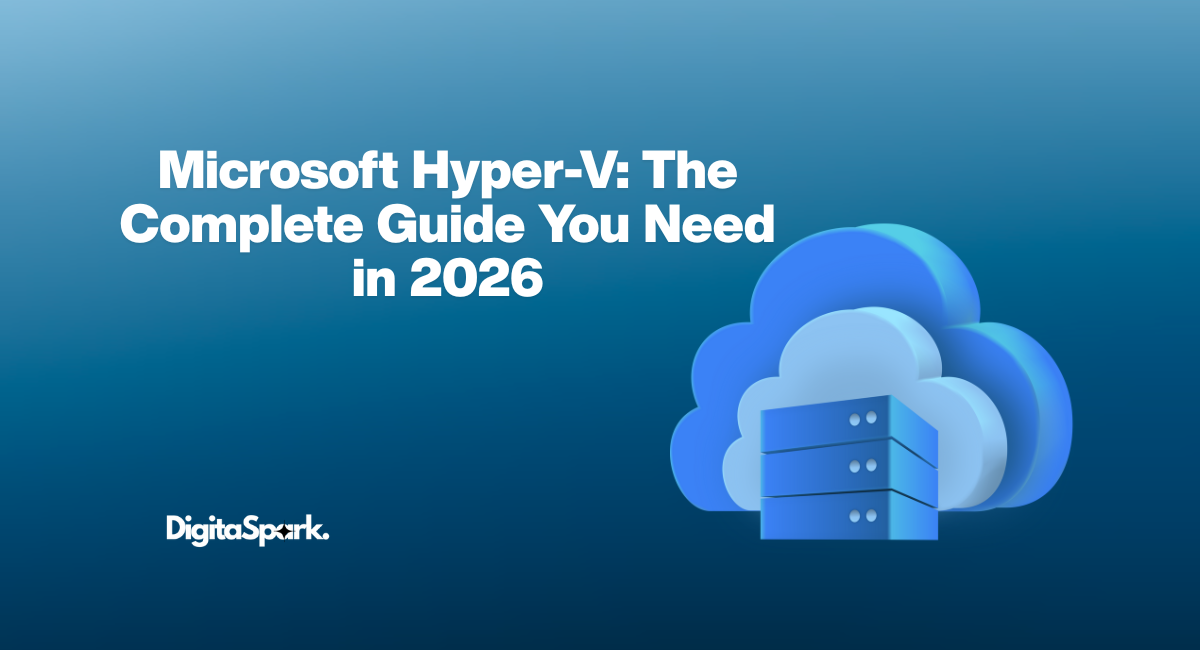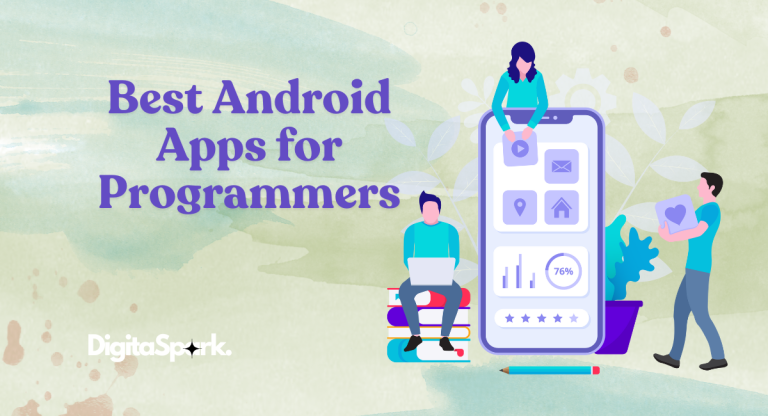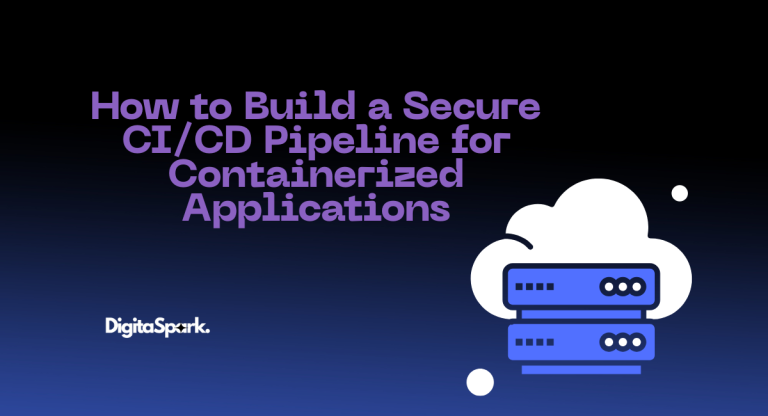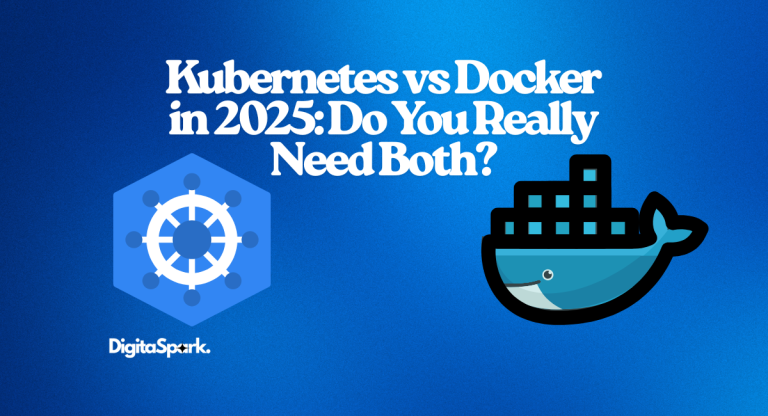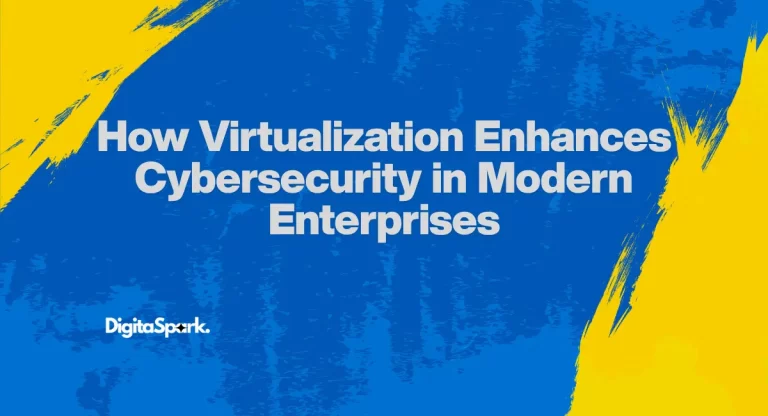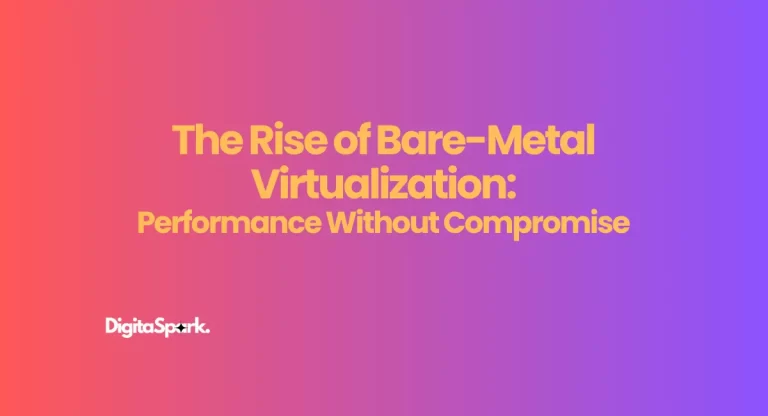Microsoft Hyper-V: The Complete Guide You Need in 2026
Virtualization is one of those tech concepts that used to sound like magic, but now it’s everywhere—from cloud data centers to the laptop sitting on your desk. At the heart of Microsoft’s approach to virtualization is Hyper-V, a platform that’s been around for well over a decade and continues to play a huge role in IT setups worldwide.
If you’ve ever wondered how big companies run dozens (or even hundreds) of servers without filling up entire buildings with hardware, or how developers test software on multiple operating systems without swapping hard drives all day, Hyper-V is one of the answers. And the truth is, even in 2026, it’s still going strong.
This guide is here to give you the big picture and the small details—what Hyper-V is, how it works, why people use it, where it fits against competitors, and what its future looks like in an era dominated by the cloud and containers. If you’re unfamiliar with the concept of virtualization, I have written an in-depth blog about virtualization to cover the basics and set the stage for tools like Hyper-V.
What is Microsoft Hyper-V?
Imagine being able to run several “computers” inside your one computer. That’s exactly what Hyper-V does. It’s Microsoft’s virtualization platform, built right into Windows, that allows you to create and manage virtual machines (VMs). Each VM is like a sandboxed environment—it gets its own operating system, apps, and storage, all while living on the same physical hardware as the host machine.
Here’s the kicker: Hyper-V isn’t just a piece of software running on top of Windows like VirtualBox or VMware Workstation. It’s what’s known as a Type 1 hypervisor. That means it talks directly to your machine’s hardware, bypassing the extra software layers. The payoff? Better performance, more scalability, and stronger isolation between your virtual machines.
Think of it this way: VirtualBox is like renting an apartment inside someone else’s house—you’ve got your own space, but you’re still relying on their foundation and utilities. Hyper-V, on the other hand, builds its own house directly on the land, then lets you split that house into as many rooms (VMs) as you need.
Depending on which edition of Windows you’re running, Hyper-V comes in different forms:
- Windows Server editions: As a role you can enable for enterprise workloads.
- Windows 10/11 Pro and Enterprise: As an optional feature for developers, IT pros, and power users.
- Standalone Hyper-V Server: A free product that Microsoft offered for years, though it’s now retired in favor of Windows Server and Azure integration.
So, in a nutshell, Hyper-V is Microsoft’s way of letting you make the most of your hardware, whether you’re running a few test environments at home or managing a full data center at work.
A Quick Trip Through Hyper-V’s History
Hyper-V has been around long enough to prove it’s not just a passing experiment. Here’s the short version of how it got here:
- 2008: Hyper-V first appeared with Windows Server 2008. It was Microsoft’s big leap into the enterprise virtualization market.
- 2012–2016: Major updates rolled in—features like Live Migration, Hyper-V Replica, and even nested virtualization (running Hyper-V inside a VM).
- 2019–2020: Hyper-V became more widely used on desktops thanks to its availability in Windows 10 Pro and Enterprise. Security also became a focus with things like Shielded VMs.
- 2021 onwards: With cloud adoption accelerating, Hyper-V evolved into a key piece of Microsoft’s hybrid cloud story, tightly integrated with Azure.
- 2026: Still going strong, especially in businesses that need both on-premises servers and a smooth bridge to the cloud.
How Hyper-V Actually Works
Let’s peel back the curtain a bit. Hyper-V works by creating a virtualization layer that sits between your physical hardware and your operating systems.
Here’s the architecture in simple terms:
- Parent Partition (Host OS): This is the Windows operating system where Hyper-V is enabled.
- Child Partitions (VMs): Each VM runs here, isolated from the others.
- Hypervisor Layer: The piece that manages hardware allocation—it decides how much CPU, memory, and storage each VM gets.
- Virtual Switch: Provides networking so your VMs can talk to each other and the outside world.
Because each VM is isolated, if one crashes or gets infected with malware, it won’t spread to the others. That’s part of what makes virtualization such a powerful tool for testing, security, and workload consolidation.
Editions and Versions of Hyper-V
Over the years, Microsoft has released different editions and versions of Hyper-V, each tailored to slightly different audiences. If you’ve ever gone shopping for it (or just tried enabling it on your Windows machine), you’ll know it’s not always obvious which version you should be using. Let’s break it down.
When Hyper-V first came out, Microsoft offered a standalone Hyper-V Server. This was basically a stripped-down version of Windows Server that only included Hyper-V. The idea was simple: if all you wanted was to run virtual machines, you didn’t need the extra bells and whistles of a full server operating system. It was lightweight, efficient, and best of all—free. Many IT admins loved it for small lab setups or cost-sensitive deployments.
Fast forward to today, and Microsoft has shifted focus. Instead of continuing the standalone Hyper-V Server, they now emphasize virtualization as a built-in role within Windows Server. So, if you’re running something like Windows Server 2019, 2022, or later, you can just add Hyper-V as a role and get going. This makes sense because most businesses using Hyper-V are already working with Windows Server in some capacity.
For desktop users, Hyper-V is available in Windows 10 Pro, Enterprise, and Education editions, as well as in Windows 11 Pro and Enterprise. It’s not in the Home edition, which sometimes surprises people. If you’re on Windows Home and want to play around with virtualization, you’ll either need to upgrade or use a third-party tool like VirtualBox.
The different versions of Hyper-V generally align with the version of Windows they’re bundled with. That means Hyper-V in Windows Server 2019 will have slightly different features than Hyper-V in Server 2022. Microsoft usually introduces new functionality, better performance, or improved integration with each release. For example, recent versions have focused heavily on integration with Azure, making hybrid cloud setups smoother.
Key Features of Hyper-V
So why do people stick with Hyper-V when there are so many other hypervisors out there? The short answer: it’s packed with features that cover everything from performance to disaster recovery. Let’s walk through some of the highlights in plain English.
- Live Migration – This is a game changer for anyone running multiple servers. With live migration, you can move a virtual machine from one physical server to another without shutting it down. It’s like moving a running car from one road to another without ever turning off the engine. This is incredibly useful for maintenance or balancing workloads.
- Dynamic Memory – Instead of locking a fixed chunk of RAM to a VM, Hyper-V can adjust the memory allocation on the fly. Think of it as your VM borrowing a cup of sugar (RAM) from the neighbor only when it needs it. This helps you run more VMs on the same hardware without wasting resources.
- Virtual Switches – Hyper-V comes with its own virtual networking setup. You can create internal, external, and private networks, which means you can design complex lab or enterprise networks without needing a ton of physical switches and cables.
- Checkpoints (formerly Snapshots) – Ever wish you could hit “save game” before making a risky change? That’s exactly what checkpoints are. You can capture the state of a VM, make changes, and if something breaks, roll back to the checkpoint. Super handy for developers and testers.
- Nested Virtualization – This one’s more recent and super useful. It allows you to run Hyper-V inside a Hyper-V VM. In other words, you can create virtual machines inside a virtual machine. This is especially handy for labs, testing environments, or running container-based workloads.
- Integration with Azure – Microsoft has been pushing hybrid cloud hard. Hyper-V now integrates smoothly with Azure services, which means you can extend your on-premise setup into the cloud without reinventing the wheel.
These are just the headliners. Hyper-V also supports features like storage replication, virtual fiber channel adapters, secure boot, shielded VMs for security, and much more.
Advantages of Using Hyper-V
Now, let’s get real: why should you pick Hyper-V over other platforms like VMware or VirtualBox?
The biggest advantage is cost-effectiveness. If you’re already in the Microsoft ecosystem, Hyper-V often comes at no additional cost. For instance, Windows Pro and Server editions include Hyper-V out of the box. Compare that with VMware’s licensing fees, and you’ll see why a lot of IT managers breathe a sigh of relief when sticking with Hyper-V.
Another plus is tight integration with Windows and Azure. Hyper-V feels native because it is. If your business already uses Windows Server, Active Directory, and Azure services, it all ties together nicely. You don’t have to deal with third-party compatibility headaches.
Performance-wise, Hyper-V holds its ground. Since it’s a Type 1 hypervisor, it delivers near-native performance, which is crucial for production workloads. Add features like dynamic memory and live migration, and you’re looking at a platform that scales well from a single test laptop to a full enterprise data center.
And let’s not forget security. Microsoft has steadily beefed up Hyper-V’s security over the years with features like Shielded VMs, which encrypt virtual machine data so even rogue admins can’t tamper with it. That’s a big deal in environments where compliance matters.
Limitations of Hyper-V
Of course, no technology is perfect. Hyper-V has its limitations, and knowing them upfront can save you some headaches.
First off, Linux support is better than it used to be, but it’s not flawless. While Microsoft has made strides in supporting Linux VMs with integration services, VMware still tends to offer smoother cross-platform support.
Another limitation is that Hyper-V isn’t available in Windows Home editions. For hobbyists and casual users, this feels like a barrier. Yes, you can upgrade or use another hypervisor, but it’s an extra step.
Also, while Hyper-V offers tons of features, some advanced enterprise-grade capabilities (like certain clustering options) require Windows Server Datacenter edition, which isn’t cheap. So while the base product can be affordable, the high-end setups might cost more.
Finally, the learning curve can be a bit steep for newcomers. The management tools (like Hyper-V Manager and PowerShell) are powerful but may feel overwhelming if you’re just dipping your toes into virtualization.
Hyper-V vs. Other Hypervisors
This is where most readers perk up: how does Hyper-V stack up against the competition?
- Hyper-V vs. VMware ESXi – VMware is often seen as the gold standard in enterprise virtualization. It offers incredible reliability, advanced features, and a polished ecosystem. However, it comes with higher licensing costs. Hyper-V gives you a lot of the same functionality at a fraction of the price, making it more attractive for cost-conscious businesses.
- Hyper-V vs. VirtualBox – VirtualBox is great for personal use and small labs. It’s free, cross-platform, and simple. But it’s not built for enterprise-scale performance. Hyper-V, being a Type 1 hypervisor, outperforms VirtualBox in production environments and integrates more deeply with Windows.
- Hyper-V vs. Proxmox – Proxmox is an open-source alternative that combines virtualization and containers. It’s fantastic for tech enthusiasts and small setups, but Hyper-V wins when it comes to tight Windows and Azure integration, which is often critical for businesses already in Microsoft’s ecosystem.
At the end of the day, the “best” hypervisor depends on your use case. If you’re a home user wanting to test Linux distros, VirtualBox might be enough. If you’re a large enterprise with a big IT budget, VMware could be your pick. But if you live in the Microsoft world and want a balanced mix of performance, features, and cost-effectiveness, Hyper-V is tough to beat.
Use Cases of Hyper-V
Where does Hyper-V really shine? Let’s go through some practical scenarios.
- Server Consolidation – Instead of running a dozen physical servers (each eating power and space), you can consolidate them into VMs on fewer machines. Hyper-V makes it easy to manage these workloads efficiently.
- Testing and Development – Developers love Hyper-V because they can spin up test environments quickly. Want to try your app on Windows Server 2019, Ubuntu, and Windows 11 simultaneously? Just create three VMs.
- Disaster Recovery – With features like replication and failover clustering, Hyper-V can form the backbone of a disaster recovery plan. If one server goes down, another can pick up the slack with minimal downtime.
- Hybrid Cloud Deployments – Thanks to Azure integration, businesses can extend their on-premises infrastructure into the cloud. This means you can keep sensitive workloads local while taking advantage of cloud scalability.
- Education and Labs – Hyper-V is great for IT training and certification labs. Students can simulate complex enterprise environments on just a handful of physical machines.
Getting Started with Hyper-V
If you’re curious to try Hyper-V, the good news is it’s relatively straightforward.
On a Windows Pro or Enterprise machine, just go to “Turn Windows features on or off”, check Hyper-V, and restart your PC. Once it’s enabled, you’ll have access to Hyper-V Manager, where you can create and configure your first VM.
For server setups, you’ll add Hyper-V as a role in Server Manager. From there, you can dive into more advanced features like clustering, replication, and integration with Azure.
It’s also worth brushing up on PowerShell commands for Hyper-V, since automation becomes incredibly powerful once you’re managing more than a handful of VMs.
The Future of Hyper-V
Looking ahead, Microsoft isn’t abandoning Hyper-V anytime soon. In fact, Hyper-V underpins much of Azure’s cloud infrastructure. The company is heavily focused on hybrid cloud solutions, meaning Hyper-V will continue to evolve as the glue between on-premises data centers and the Azure cloud.
We can also expect more improvements in security, container support, and Linux integration. With technologies like Windows Subsystem for Linux (WSL) already blurring the lines between platforms, Hyper-V will likely play a bigger role in unifying workloads across different operating systems.
Final Thoughts
Microsoft Hyper-V may not always get the same hype as VMware, but it has quietly become a powerhouse in the virtualization space. It strikes a rare balance between cost, performance, and features—especially for organizations already invested in the Microsoft ecosystem.
For businesses, it’s a reliable way to reduce hardware costs, improve efficiency, and build a bridge to the cloud. For developers and IT pros, it’s a playground for testing and learning. And for Microsoft, it’s the backbone of both on-premises and cloud infrastructure strategies.
So whether you’re consolidating servers, building a lab, or exploring hybrid cloud, Hyper-V is more than capable of carrying the load. And with its deep ties to Azure, it’s safe to say Hyper-V will remain an essential part of the virtualization conversation for years to come. If you’d like to dive deeper into Microsoft’s own technical guidance, you can check out the official Hyper-V documentation from Microsoft.