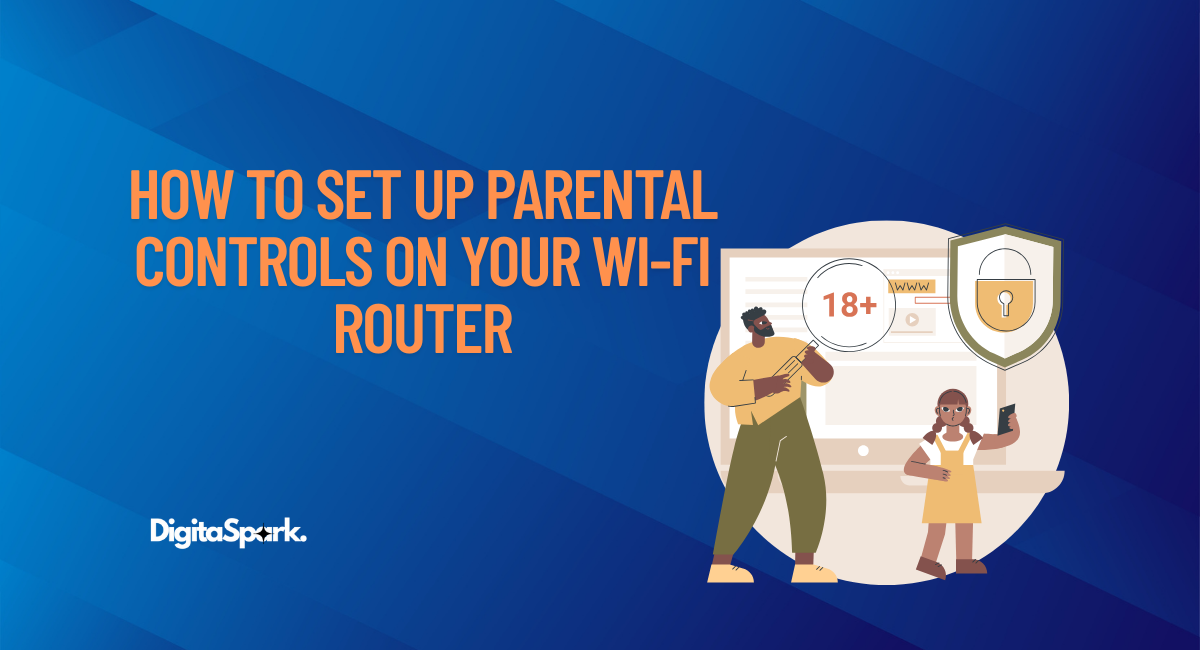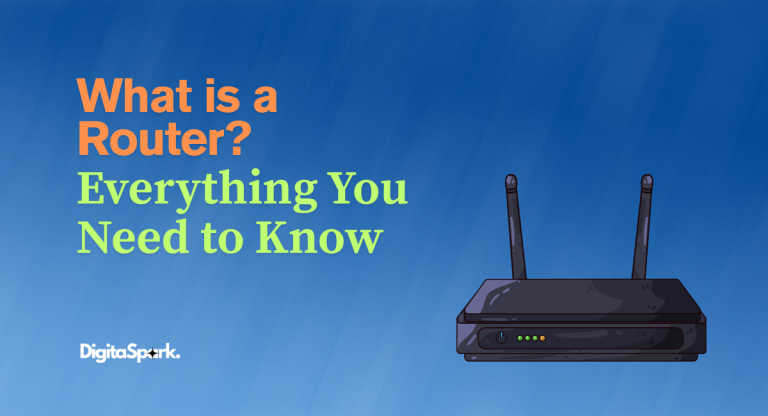How to Set Up Parental Controls on Your Wi-Fi Router
Let’s face it—parenting in 2025 is a whole different ballgame. Gone are the days when keeping kids safe just meant telling them not to talk to strangers or to be home before dark. These days, your child’s best friend, entertainment source, and unfortunately, their biggest risk factor is sitting in their pocket… connected to your Wi-Fi.
Back when we were kids, “parental controls” meant someone yelling, “Turn off the TV and go outside!” But today, our kids are growing up in a world where they’re bouncing between YouTube videos, online games, TikToks, and group chats—often all at the same time. It’s nonstop digital stimulation. And it’s all flowing through your home network.
The truth is, it’s nearly impossible to monitor everything manually. That’s where setting up parental controls on your Wi-Fi router becomes not just helpful, but essential. These controls are like digital guardrails that help you manage what’s coming into your home—without having to breathe down your child’s neck every minute.
This guide will walk you through everything you need to know—step-by-step, no tech jargon, no confusing settings—just simple, real-world instructions to help you create a safer online environment for your family.
Why Setting Up Router-Level Controls Matters
Let’s be real for a second—kids are smart. Smarter than we often give them credit for. And in many cases, they’re more tech-savvy than us. They know how to clear browser history, install VPNs, use incognito mode, and bypass app-level restrictions faster than you can Google “how to block YouTube.”
That’s exactly why router-level parental controls matter so much. Your router is the gateway to your home’s internet—it’s the choke point. If you can manage the controls at that level, you have the power to block harmful content, limit screen time, and monitor internet usage across every connected device.
And in 2025, those threats aren’t slowing down. From inappropriate content and online predators to sketchy ads and phishing scams, the internet has plenty of places kids shouldn’t be wandering into. Router-level controls give you that extra layer of protection without needing to install something on every phone, tablet, or laptop in the house.
Step 1: Know Your Router’s Capabilities
Before you dive in, you need to understand what you’re working with. Not all routers are created equal. Some come with robust parental controls right out of the box. Others? Not so much.
Here’s how to check what features your router has:
- Connect to your home Wi-Fi using any device.
- Open a browser and type in your router’s IP address—usually something like 192.168.0.1 or 192.168.1.1.
- Log in with your router’s admin credentials. (Check the label on the router if you haven’t changed them—though you really should.)
- Once you’re in, look for tabs or settings labeled things like Parental Controls, Access Restrictions, Content Filtering, or Device Management.
If you don’t see any of those options, your router might not support built-in parental controls. But don’t panic—we’ll cover alternative solutions a little later on.
Step 2: Set Up Time-Based Access Restrictions
One of the biggest concerns for parents is screen time—and for good reason. Whether it’s a 9-year-old glued to Minecraft or a teenager scrolling TikTok till 3 a.m., time-based access restrictions are your new best friend.
Most routers that offer parental controls allow you to create schedules for when internet access is allowed or blocked for specific devices.
To do this:
- Find the “Access Schedule” or “Time Controls” section in your router’s dashboard.
- Locate your child’s device. You can usually identify it by name or MAC address from the list of connected devices.
- Create a schedule (say, block access from 10 PM to 6 AM on school nights).
- Save the settings.
This setup is ideal for creating healthy habits like getting enough sleep or focusing during homework time—without having to fight over the Wi-Fi password every night.
Step 3: Block Specific Websites or Content Categories
Let’s talk about the big one: content filtering. Whether you’re worried about adult content, violent games, or social media addiction, this is where you start setting real boundaries.
Depending on your router brand and model, you might be able to:
- Block specific websites manually (e.g., www.example.com)
- Filter entire categories like “Adult Content,” “Gambling,” or “Streaming Media”
- Use keyword-based filtering to block URLs or search terms
For instance:
- Netgear routers with Circle Smart Parental Controls allow you to block by category and even assign time limits to apps.
- TP-Link routers with HomeShield let you filter based on age groups and categories.
- Asus routers with AiProtection provide real-time protection and allow keyword and content filtering.
If your router doesn’t support advanced content filtering, don’t worry—you can still use external tools like OpenDNS or CleanBrowsing (we’ll cover that shortly).
Step 4: Create a Dedicated Guest Network for Kids
Here’s a simple trick most people overlook: set up a guest Wi-Fi network and dedicate it for your kids’ devices.
Why do this?
Because it lets you apply parental controls, bandwidth limits, and access restrictions specifically to that network—without affecting your work-from-home laptop or your smart TV.
To create a guest network:
- Head to the Wireless Settings section in your router dashboard.
- Enable the guest network and name it something easy like “KidsNet” or “Homework_WiFi.”
- Secure it with a password.
- Apply any time limits or content filters to the guest network only.
This strategy gives your kids their own digital sandbox while keeping the rest of your devices out of harm’s way.
Step 5: Monitor Online Activity with Reports and Alerts
You don’t need to hover over your child’s shoulder to know what they’re doing online. Many modern routers and parental control tools provide dashboards that let you:
- See how much time a device spends online
- Get weekly reports on browsing history
- Receive real-time alerts for blocked content or unusual activity
Some routers even let you pause the internet entirely with a single tap—useful for those moments when someone “forgot” it was time for dinner or chores.
If your current router doesn’t offer these insights, there are third-party apps and tools that can do the job.
What If My Router Doesn’t Support Parental Controls?
Don’t sweat it. You’ve still got options. Plenty of them.
Option 1: Upgrade to a Family-Friendly Router
Routers like the Gryphon, Netgear Orbi with Circle, or TP-Link Deco with HomeShield are specifically built with parental controls in mind. If you’re due for an upgrade anyway, it might be worth investing in one of these.
Option 2: Use DNS-Based Filtering
Services like OpenDNS, CleanBrowsing, or Cloudflare Family DNS let you route all traffic through their filtered servers. Setup usually involves changing the DNS settings in your router—no need to install anything on individual devices. Once enabled, these services automatically block adult content, phishing sites, and more.
Option 3: Use Device-Level Parental Control Apps
Apps like Qustodio, Bark, Net Nanny, or Norton Family can monitor, filter, and limit internet usage per device. These are great if your router’s options are limited or if you want more granular control over individual devices.
Pro Tips for a Safer Home Network
Setting up parental controls is a powerful move—but it’s not the only one. Here are a few bonus tips that help create a safer online environment:
- Talk openly with your kids about online risks and boundaries. Let them know why the rules are in place.
- Keep devices in common areas, especially for younger kids. Out of sight usually means out of control.
- Model the behavior you want to see. If you’re always on your phone, they will be too.
- Use positive reinforcement for healthy tech habits. Celebrate offline time with board games, walks, or creative hobbies.
Final Thoughts
In the end, parental controls on your Wi-Fi router aren’t just about blocking bad websites. They’re about creating a home where kids can enjoy the benefits of the internet without stumbling into the dark corners of it. You don’t need to be a tech wizard to make that happen—you just need the right guide (this one!) and a little patience.
Start small. Tweak your settings. Test things out. And most importantly, talk to your kids about what you’re doing and why. Technology changes fast—but your presence, your involvement, and your guidance? That’s the most powerful control of all.